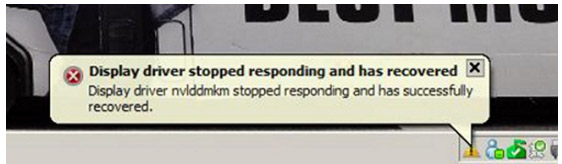Asked By
MatthewPhew
0 points
N/A
Posted on - 08/29/2011

Lately, when I find myself playing a more demanding game, my screen freezes while the sound still works perfectly. After a few seconds my screen flashes and everything gets back to normal on screen. I have taken a look at the notification that prompts me when this happens. I get this error message: “Display driver nvlddmkm stopped responding and has successfully recovered”. I have surfed the internet and understood that it might be because of a motherboard circuit that heats up. However, I am not sure. My video card is Nvidia Geforce 8600 with the latest drivers installed, OS Windows 7 x64.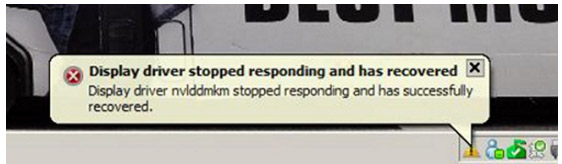
Answered By
TERRY U
5 points
N/A
#119961
Error on Display driver nvlddmkm

Mathew
-
This is a frequent problem reported by the users of Nvidia. It is an overclocking ussues with these cards.
-
You can do a workaoround, following these steps:
-
Open the Nvidia Control panel
-
On the setting tab, pperformance select" Prefer Max performance' instead of " default" Adaptive
This should resolve your issue
Answered By
Laura08
0 points
N/A
#119962
Error on Display driver nvlddmkm

Hi Matt!
I have encountered this problem with my computer before. I was playing a massive combat online game when my screen froze up for a second and it went back fine but I got the notification displaying that same message. I tried uninstalling my video card and unplugging it from its slot then plugged it back and reinstalled its drivers but it did not solve the problem. One thing I realized my computer got overheated at times so I think this might have an effect on my operating system. So I decided to reformat my computer and since then I was not able to encounter that same problem.
Error on Display driver nvlddmkm

If the problem appears when you play a game, try to uninstall and reinstall your video card driver. Download the free version of Revo Uninstaller and install it. Once installed, start Revo Uninstaller then select your video card software among the applications and click “Uninstall”. Follow the normal uninstall process. When you are prompted to restart the computer, click to restart later.
When uninstall is complete, click “Scan” to scan your computer for any leftover files and delete everything it finds. This removes everything the program created on your computer. When it is finished, close Revo Uninstaller then restart the computer. After booting, install your video card driver back then see if it works. Also, try updating your video card driver. Download NVIDIA GeForce 342.01.
It supports NVIDIA GeForce 8600 GTS, NVIDIA GeForce 8600 GT, and NVIDIA GeForce 8600 GS video cards. See if this works. If the problem continues, upgrade your video card by purchasing a new one with a much higher video RAM. This should fix the problem.