Asked By
Albion
200 points
N/A
Posted on - 06/06/2011

Please help me on my Lexmark scanner driver problem. I decided to update my operating system from Windows 2000 to Windows XP for better performance and features. I lost my original driver of my scanner so I decided to download the driver. While downloading the driver, I got this error message.
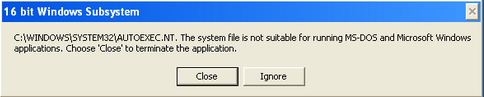
16 bit Windows Subsystem
C:WINDOWSSYSTEM32AUTOEXEC.NT. The system file is not suitable for running MS-DOS and Microsoft Windows applications. Choose "Close" to terminate the application.
I checked my internet connection thinking that its strength had affected the download speed but my internet connection was normally working. I had referred my problem to the customer support of Lexmark but it took a long time for them to respond and so I decided to fix it on my own hoping that I can do some technical troubleshooting through your help.
Thank you so much.
Lexmark Driver Error on downloading

It is not the problem with internet connection. It may occur due to missing/corruption of the files Config.nt file, Autoexec.nt file or Command.com file. However, subsequent instructions will help you to solve the problem.
Insert Windows XP restore CD. Then go to start button and select Run. Type cmd and click Ok. A command prompt box will appear. Type as under:
expand CD-ROM Drive Letter:i386config.nt_ c:windowssystem32config.nt
Press Enter and type:
expand CD-ROM Drive Letter:i386autoexec.nt_ c:windowssystem32autoexec.nt
Press Enter and type:
expand CD-ROM Drive Letter:i386command.co_ c:windowssystem32command.com
Finally type exit to close the command prompt
Now run the downloaded driver installation program and check whether the problem has been resolved. If still the problem is not resolved, you can try the following steps:
Go to Start button, select Run, type notepad and press Ok. In the notepad type as under:
dos=high, umb
device=%SYSTEMROOT%system32himem.sys
files=40
Save the as Config.nt on your comfortable directory. Close notepad.
Open the notepad again and type as under:
@echo off
lh %SYSTEMROOT%system32mscdexnt.exe
lh %SYSTEMROOT%system32redir
lh %SYSTEMROOT%system32dosx
SET BLASTER=A220 I5 D1 P330 T3
Save the as Autoexec.nt on your comfortable directory. Close notepad.
Now copy the Config.nt file. Go to C drive where you have installed the operating system, open the Windows folder and paste it in the System32 folder. Then copy the Autoexec.nt file. Go to C drive where you have installed the operating system, open the Windows folder and paste it in the System32 folder. The same thing will happen with the Command.com file.
Get your machine restarted. Run the downloaded driver installation program and check whether the problem persists.
If still the problem is not resolved:
Go to Start, select Run and type C:windowsrepair. From the upcoming window copy Config.nt and Autoexec.nt files and paste them in the System32 folder of C drive as mentioned earlier. Change both of the file as read only from the properties of the respective file.
Lexmark Driver Error on downloading

Hi,
I understand that you have issues downloading the driver for your scanner on the Windows XP operating system. I suggest you to follow these steps.
>>Make sure you are downloading the exact driver for your scanner from the manufacturer website.
>>You can download the driver from support.lexmark.com
>>Try downloading the driver in Safe Mode with Networking and check if the issue gets fixed.
>>Before downloading the driver, check if it is compatible with your operating system.
>>If you are attempting to download the driver with Internet Explorer, there are chances for such errors. I suggest you to try with a different browser.
Thanks and regards,
Skarbos Jay.
Lexmark Driver Error on downloading

This can happen if any of the following files are missing, corrupt, or not located in the “C:\WINDOWS\system32” folder:
- AUTOEXEC.NT
- command.com
- CONFIG.NT
To fix the problem, you need to restore the files from the original setup CD to your computer. Insert your Windows XP setup CD on your optical drive then press the Windows key + R to bring up the Run dialog then type without quotes “cmd” then hit Enter to launch the command prompt. In the command prompt window, type the following commands then hit Enter after every command:
- expand D:\i386\config.nt_ %systemroot%\system32\config.nt
- expand D:\i386\autoexec.nt_ %systemroot%\system32\autoexec.nt
- expand D:\i386\command.co_ %systemroot%\system32\command.com
- exit
Replace “D” with the drive letter of your optical drive. Restart the computer after this then download the driver you are previously downloading. See if this works.













