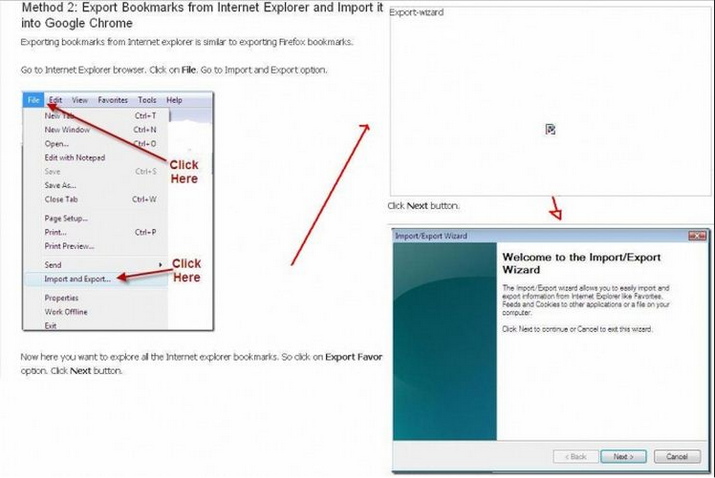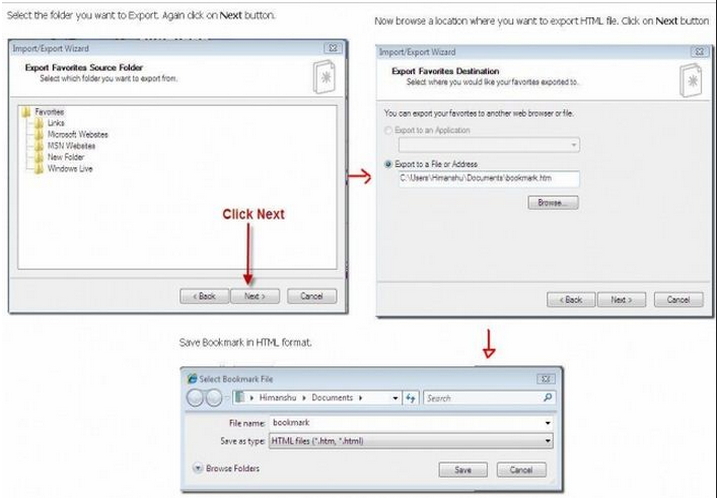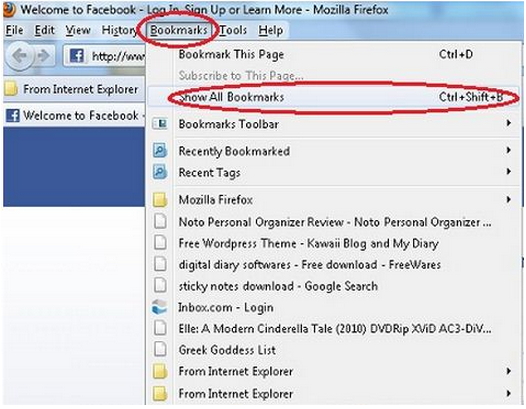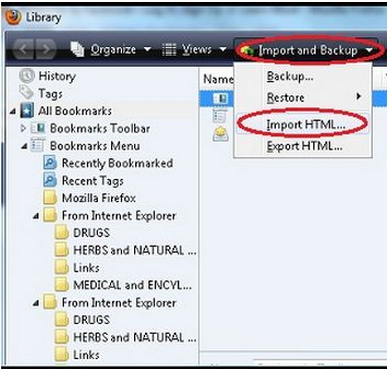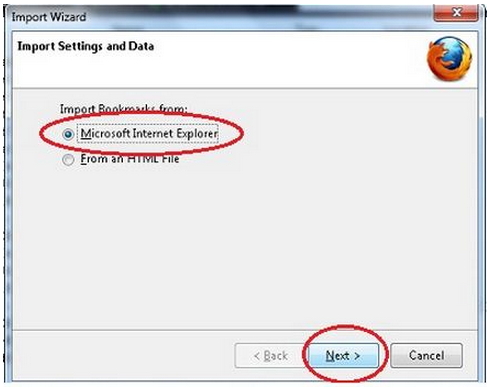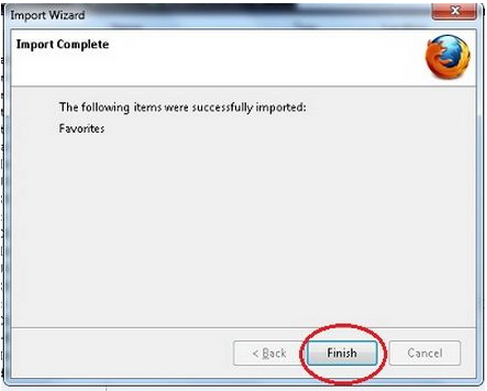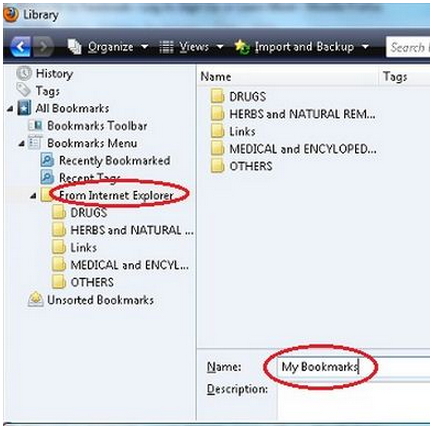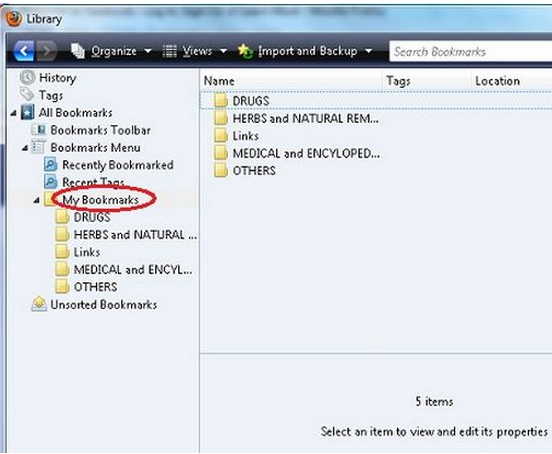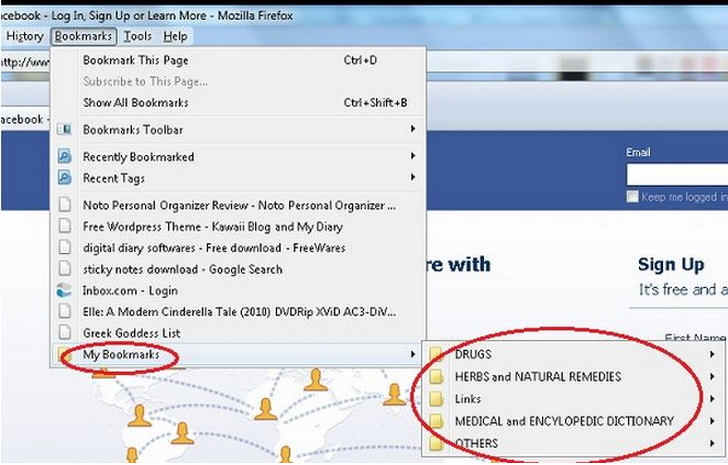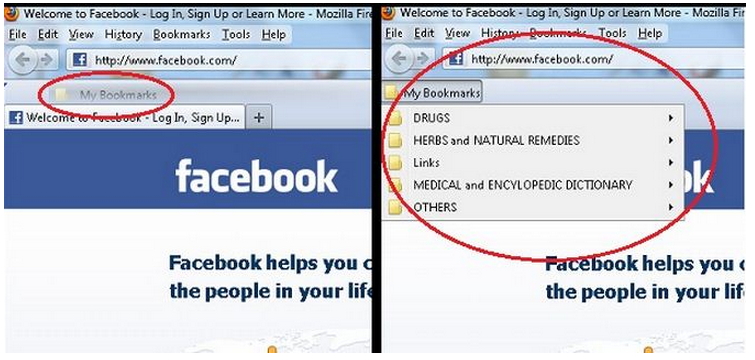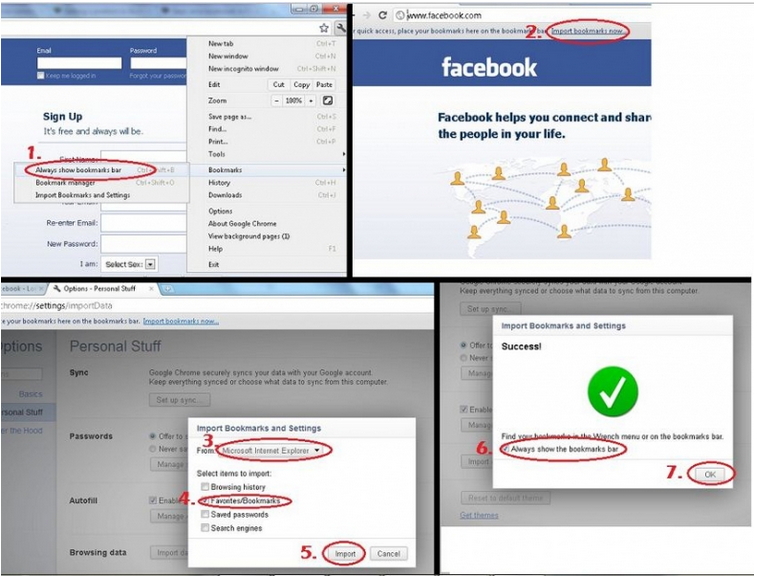Save same bookmark in Firefox and Google chrome

I work many hours on the internet (Internet Explorer) and recently, I set up Firefox and Google Chrome but I forgot to choose bookmark option (that would make my bookmarks in Internet Explorer be transferred to Firefox and Google Chrome) and I cannot do it manually because it’s more than 100 bookmarks.
So please anyone tell me have I to reinstall Firefox and Google Chrome again? Is there another way?