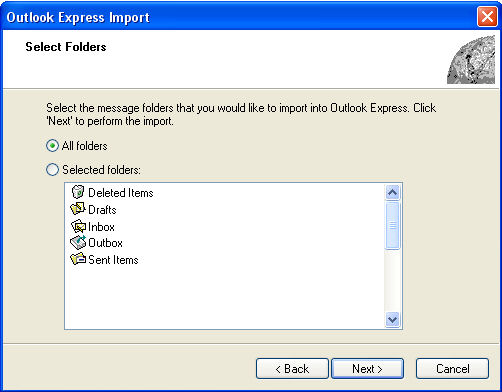Retrieve Outlook Express Emails in a Server

My hard drive is not working.
The problem is I have some emails in my Outlook Express that I have to retrieve.
How will I be able to do this if I can't even boot up my laptop?
Will the server keep a copy of those emails?
I’m hoping for your suggestions and advices.