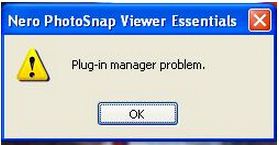Problems viewing Pictures Due to plug-in manager problem.

Hi,
While trying to view photos using Nero PhotoSnap Viewer Essential, it opens one photo and brings back the following error.
'Plug-in manager problems' as shown below?
I only have that program and am a person who likes correcting the mistakes before moving on to the next solution.
Someone tell me what these means.