Problem with internet error 101

I recently noticed that I always get "error 101" in my Google Chrome browser (please see attached screenshot for the details), every time I am in Google research and Google image page.
Is it my internet provider's problem or Google/ Google chrome is getting problematic these days?
Because it does not happen to me when I am using Yahoo Search.
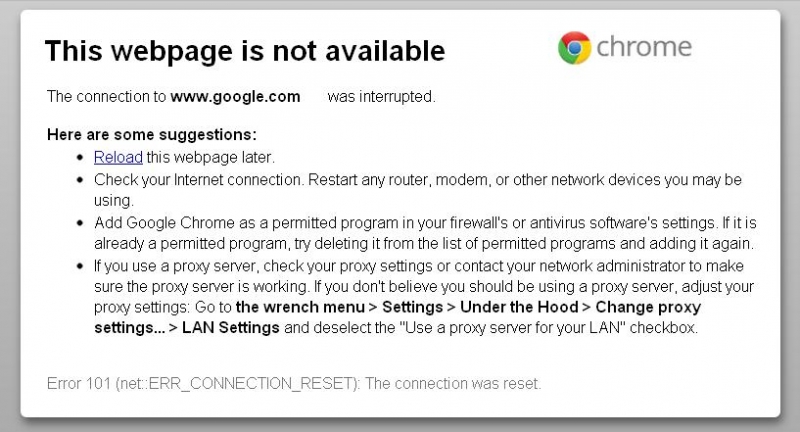
This webpage is not available chrome
The connection to www.google.com was interrupted
Here are some suggestions:
• Reload this webpage later
• Check your Internet connection. Restart any router, modem, or other network devices you may be using.
• Add Google Chrome as a permitted program in your firewall’s or antivirus software’s settings. If it is already a permitted program, try deleting it from the list of permitted programs and adding it again
• If you use a proxy server, check your proxy settings or contact your network administrator to make sure the proxy server is working. If you don’t believe you should be using a proxy server, adjust your
proxy settings: Go to the wrench menu> Settings> Under the Hood> Change proxy settings…> LAN Settings and deselect the “Use a proxy server for your LAN” checkbox.
Error 101 (net ERR_CONNECTION_RESET). The connection was reset












