Problem detecting printer in fedora 13!

Hi,
I'm on fedora v13 beta. I boot up the pc with fedora beta and then I connected my canon printer ( it's a five in one device) and turned on.
A dialog box appeared asking me if I want to setup hpijs.
I clicked okay, and an error popped up.
Thank you.
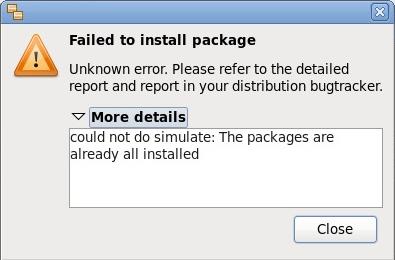
Failed to install package
Unknown error. Please refer to the detailed
report and report in your distribution bugtracker.
More details
could not do simulate: The packages are already all installed












