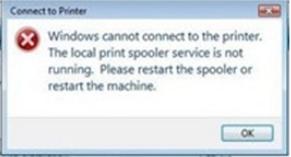I own an HP” printer, my operating system is recently updated by me from windows XP to Windows Vista.
When I want to start printer spooling it easily starts, but when I add printer, the spooling is interrupted, the software does not install, and whenever I try it gives the following error:
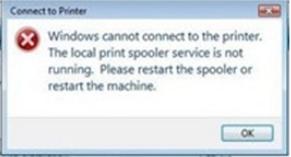
Connect to Printer
Windows cannot connect to the printer.
The local print spooler service is not
running. Please restart the spooler or
restart the machine.
Is the problem created by the Operating system or there is some other issue?
Kindly assist. It would be really kind of you if you would solve my problem.
Thanks.
Print Spooler Service Not Running on adding HP Printer

For share a network printer being hosted by a computer running 32bit Operating system with another computer running a 32 bit Operating system, Vista or XP.
You should go to Control Panel>Printers> Add Printer> Add a network printer.
Sorry if you consider that I am stating the obvious.
Sharing a printer being hosted by a computer running 32 bit Vista or XP with a computer running 64 bit Vista is not obvious, because if you use the above method, it will not work.
First of all, you need to know the name of the computer which hosts the printer, and the name of the printer which is to be shared.
Follow the below instructions for Vista and XP operating systems.
Go to Star> My Computer > Properties > Computer Name tab > Change button. You should type the name that you see here because this is the computer name.
Go to Start > Settings > Printers and Faxes > Right-click on the printer to be shared > Properties > Sharing tab. Type the name that you see here because this is the printer name.
Then go to Start > Control Panel > Printers > Add printer > Add a local printer > Click on ‘Create a new port’ > ‘Local Port’ > ‘Next’.
The port name will look like this: \Computer nameprinter name
Then enter the names already retrieved, ensuring that you use the same format, and then click on OK.
At this point, you will be presented with the ‘Add New Hardware’ process. You can either select the make and model of your printer from the lists or insert your printer installation disk if you can’t find yours.
The printer will be added, and you should be able to print a test page.
Hope this solution will be helpful to you.
Print Spooler Service Not Running on adding HP Printer

Hi Dubner,
I think this problem can be solved by reinstalling you printer driver.
Have you tried this? If not just go to your control panel. Select add or remove program. Then remove it. After that, install your printer’s driver and checked. It should work.
Have a nice day
Thanks,
Mothy Stewartyi
Print Spooler Service Not Running on adding HP Printer

Hi,
You probably would solve your problem with reinstalling your printer driver as a guy before said to you.Maybe that cause your problem.Also maybe the problem is with cable or some other physical thing .
You then need to check your printer and to look is there any issue with cable or printer.If that doesn't help you probably would saw computer tehnichan.Thanks for reading my post.