Print Spooler Service Not Running on adding HP Printer

I own an HP” printer, my operating system is recently updated by me from windows XP to Windows Vista.
When I want to start printer spooling it easily starts, but when I add printer, the spooling is interrupted, the software does not install, and whenever I try it gives the following error:
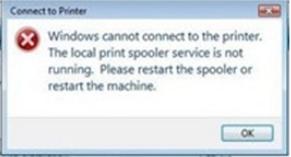
Connect to Printer
Windows cannot connect to the printer.
The local print spooler service is not
running. Please restart the spooler or
restart the machine.
Thanks.












