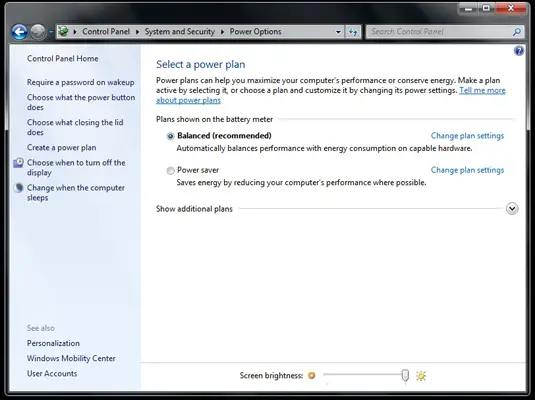Power button issue or Software issue Standby mode

When I put my new Dell Inspiron 15.6 inch laptop to standby mode it goes to standby mode. Buy, later if I try to bring back to normal mode it takes about 3 -4 presses. I am shocked to see whether this already a malfunctioning power button problem or something to do with laptop hardware. I am confused because I don’t remember seeing this issue when powering on the laptop. My weak argument is that since the power button is hardware, it had to behave in the same way when it is shut down or when it is in hibernate mode. Please comment.