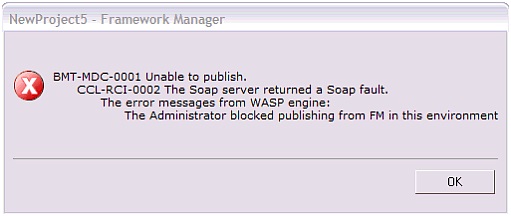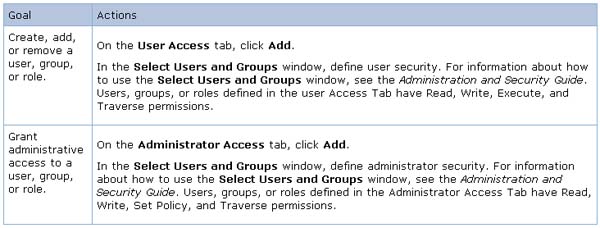I can't publish a package from the Framework Manager to the Cognos Connection. An error is appearing when doing it. I am running Windows Vista and I am already logged in in Framework Manager. I enclosed the error message below. What are the workarounds for this issue?
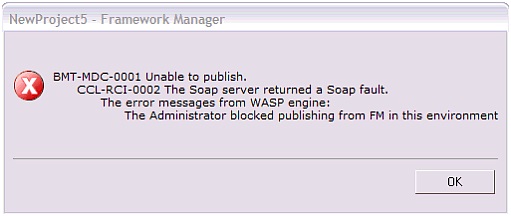
NewProject5 – Framework Manager
BMT-MDC-0001 Unable to publish.
CCL-RCI-0002 The soap server returned a Soap fault.
The error messages from WASP engine:
The Administrator blocked publishing from FM in this environment.
Please enter Unable to Publish Framework Manager Package

When using the IBM Cognos Framework Manager, you can publish a package to a network location or to any directory in the Content Manager. But be reminded that when publishing a package to a network location, the package can’t be used by your users. So that your users can use or access the package, you should publish it in a folder in the Content Manager.
Additionally, it is very important to troubleshoot your package before you publish it to avoid any problems. You can troubleshoot the package by checking “Verify the Package Before Publishing” in the Publish wizard. This assures you that the package is error free. To properly publish a package, select the package you want to publish.
Go to Actions, Package, select Publish Packages and then select where to publish it. If you want to publish it to the report server, select IBM Cognos Content Store, open, and then select either an existing folder or just create a new folder in the Content Store. On the other hand, if you want to publish it to a network location, select “Location on the network”.
Verify that you select a different location different from the folder where the project files are saved. Select “Enable model versioning” to enable model versioning when you are publishing to the Content Store and then enter the number of model versions of the package you want to keep. After this, click Next.
In Add Security, you can identify the security for the package but this is optional. See the table below.
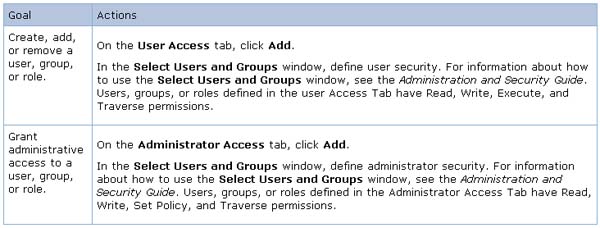
Take note that the Add Security window is only available the first time you publish a package. The existing security can’t be override in case you want to republish a package to the same destination. If ever you want to modify the security of a package, do visit Modify Package Security. Click Next after that.
Check “Generate the files for externalized query subjects” to externalize query subjects. Before the package is published, it is verified by default. In case you don’t want to verify the package before you publish it, uncheck “Verify the package before publishing”. Check Use Dynamic Query Mode if the package has supported data sources so that all reports using the package will utilize the dynamic query mode.
But in case the package has both supported and unsupported data sources, it will throw an error when you click Publish. Next, click Publish. If the option “Generate the files for externalized query subjects” is enabled, Framework Manager displays the files that were created. Finally, click Finish.