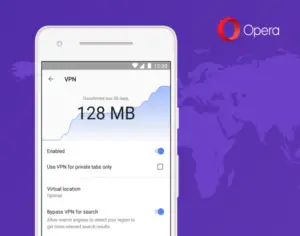Nowadays, a lot of sites have surfaced on the Internet, and all of them are not safe. Sometimes, I have to visit those sites and download something. But I don’t want my IP address to be traced by them. What should I do?
Opera Browser- Browser With Inbuilt VPN

If you download random files on your pc or surf any site where you don’t want to disclose your IP address, you can use Opera Browser. Now to your surprise, it comes with built-in free unlimited VPN. To use it, you just have to download it from the Internet by searching “opera browser with VPN.” If you do not see the sign of VPN, you just have to go to the Settings, and then enable VPN in privacy& security.
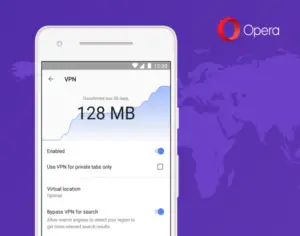
Opera Browser- Browser With Inbuilt VPN

If you think you are blocked from accessing a particular website or you simply want to hide your real IP address, one solution is to use proxy. There are lots of free proxies on the web. If you are using Opera, you can use an extension called SurfEasy Proxy. It is a proxy extension for the Opera web browser developed by Opera itself.
It allows you to mask your real IP address and geographic location and you can appear to be in the United States or some other dozen countries. It also allows you to avoid being tracked and browse the internet anonymously. It is also a great way to access websites that are blocked in your country.
Since it is an extension installed on the browser, it bypasses any firewalls you may have allowing you to browse the internet without limits. Another option is VPN. Unfortunately, this is not free. There is no VPN service that goes for free. To try the cheapest VPN service, try LimeVPN. This is the cheapest of all the VPN services I checked before.
They offer a $1 a month subscription. Their VPN client works on different platforms: Microsoft Windows, macOS, Linux, Android, and iOS. For the pricing, go to the LimeVPN Pricing page. The service is available in three billing types: 24 months, 12 months, and monthly. The $1 a month subscription is available in the basic plan for the 24-month billing period.
Since you’ll be using it on your computer, see your machine’s platform. Go to LimeVPN VPN Tutorials to learn how to connect your computer to the service. Here, just select your machine’s platform then select the protocol you want to use. Just follow the instructions how to setup the VPN service on your computer.