Office 365 Subscription shows error

Hello guys,
I am getting an error from Office Professional plus for Office 365. I have to resolve this as soon as possible because I have a report to edit and submit in a few days. I already reinstalled same version but still see this error. Is there something else I can do?
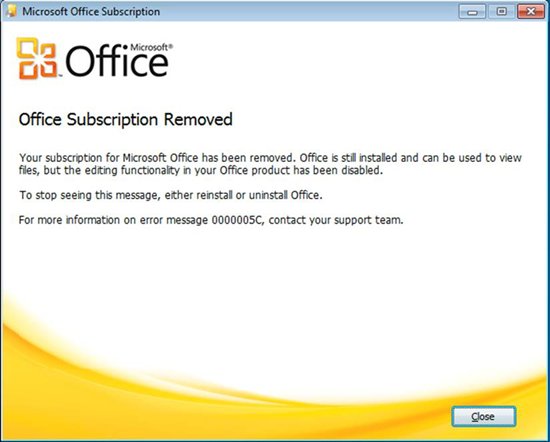
Office Subscription Removed
Your subscription for Microsoft Office has been removed. Office is still installed and can be used to view files but the editing functionality in your Office product has been disabled.
To stop seeing this message either reinstall or uninstall Office.
For more information on error message 0000005C, contact your support team.












