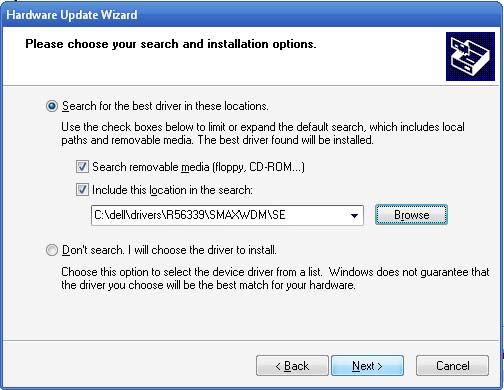A new handset. When I connect my Nexus 5 with my PC via USB, it does not show up when I selected device MTP (Media). It seems when I selected "camera (PTP)" but that does not mean access to all the files I need to get you to give me. I have the USB drivers installed. I reinstalled the drivers, the USB debugging is turned on and off (for installation and connections), restart the PC and Android after each change, I am using the cable supplied with the camera, but I'm stumped on this update. I want to know what the theme?
Nexus 5 PC via usb connection problem

To be able to connect your Google Nexus 5 phone to your computer and access the handset’s files, you need to have the phone’s USB drivers. There should be no problem installing the drivers on your computer because it supports all versions of Microsoft Windows. Before installing the Google Nexus 5 USB drivers, make sure the USB Debugging for your phone is enabled.
To enable it, on your handset, go to Settings then select About Phone. When you see the Build Number, tap it 7 times to unlock the Developer Options. Now, download the USB drivers from Google USB Driver. Once downloaded, unpack the ZIP file in one folder and then connect your phone to your computer.
On your computer, go to the Device Manager. Right-click My Computer then select Properties. Select Hardware tab then click Device Manager. After that, you should see your Nexus 5 on the list. Right-click your Nexus 5 device then select Update Driver. On the next screen, select “Install from a list or specific location” then click Next. See image.

On the next screen under “Search for the best driver in these locations”, check “Include this location in the search” then click Browse. Select the folder where you extracted the USB drivers then click Next. See image.
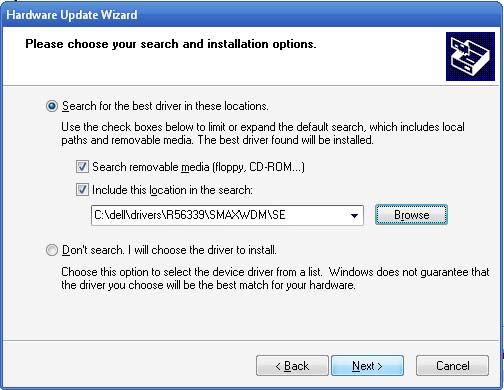
It will now search for the USB drivers in the selected folder. Wait for it to finish then go back to the Device Manager and then verify that the installation was successful. You should now be able to access the files on your phone using your PC.
Nexus 5 PC via usb connection problem

Hello,
How are you? You may use different methods to solve your problem.
Method 1 :
Step 1 : Go to “setting” option and then select “storage” option. Then click on “menu” option. Check whether USB connection of the computer is MTP.
Step 2 : Make sure that USB debugging is disable.
Step 3 : Install MTP drivers instead of Android Debug Bridge Device. If you do not enable your developer option, then you would not have enabled USB debugging.
Method 2 :
Step 1 : Firstly connect your nexus with your PC.
Step 2 : Go to the control panel.
Step 3 : Go to device manager.
Step 4 : You might see Android Debug Bridge in device manager. Right click on it.
Step 5 : Click on “Update device software”.
Step 6 : Click on “Browse your computer for driver software”.
Step 7 : Click on “Let me pick from a list of device drivers on my computer”
Step 8: Finally, click “next” and “finish”. That is all. Learn more.
Moreen Jamnelly.