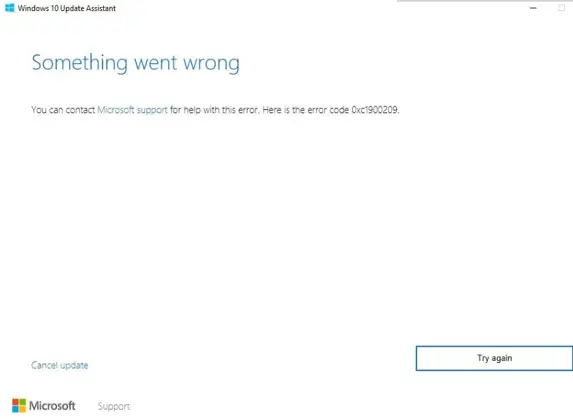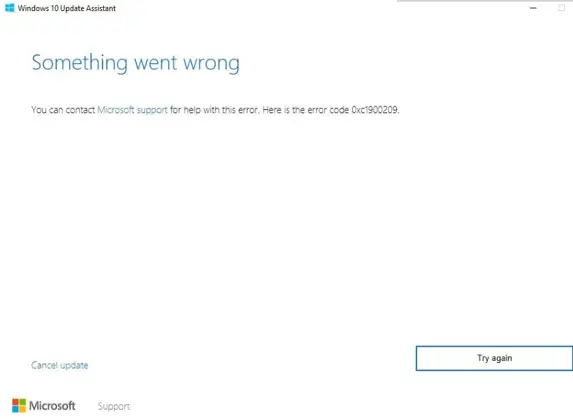Give details on the 0xc1900209 error? Describe the cause of the error code and explain the solutions to troubleshoot this error message.
My System Throws 0xc1900209 Error While Installing The Service Packs

If the user received 0xc1900209 error code, it means that some files are missing in the updating. This error occurs because another program and process are interfering with the upgrade process preventing Windows update. 0xc1900209 error is a Windows error that appears when the user tries to install one of the service packs on the system and update the Windows operating system.
The solutions to fix the error is to scan the computer:
Solution 1:
Run the DISM tool via the Command Prompt.
Step 1: Open the command prompt.
Step 2: Type “DISM.exe/Online/Cleanup-image/Restorehealth.”
Step 3: Insert media and type “DISM.exe/Online/Cleanup-image/Restorehealth/Source:C:RepairSourceWindows/LimitAccess.”
Be sure that you replace the repair source path with your own.
Solution 2:
Open the command prompt and type SFC.EXE/SCANNOW to run System File Checker and press Enter.
Solution 3:
Manually identifying and uninstalling the application.
Step 1: Open the File Explorer and go to C:\$Windows.~BT\Sources\Panther. Since it’s a hidden folder, paste the path into Explorer and press Enter.
Step 2: Search this file: “*_APPRAISER_HumanReadable.xml.”
Step 3: Right-click on the latest.xml file and open it.
Step 4: Identify the code: “<PropertyList Type=Inventory>” under the entry”Asset” with the property name LowerCaseLongPath.
The property name with LowerCaseLongPath contains the path to the troublesome application. Take note of the application and its path.
Step 5: Go to Control Panel and uninstall the problematic application.