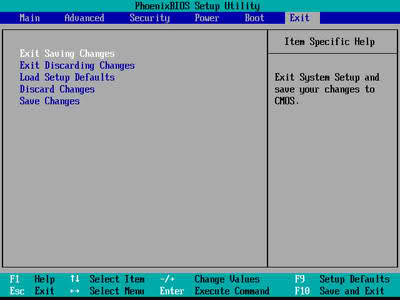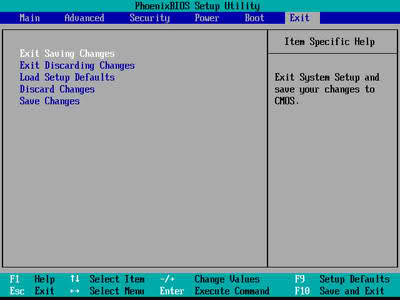Hello, my internet stopped working today in one of my computers so I know it's not an ISP issue. I have a Windows XP desktop which is hardwired to my router using usb cable. I checked network connections and my local area connection have disappeared. Then I went into device manager and checked my usb NIC and it shows disabled with code 22. I used to connect this pc wirelessly using a usb wireless adapter but I’m no longer using it. Does it have something to do with it?
My Internet Connection stopped Working

First of all, try to uninstall your Ethernet Adapter and then restart your computer to automatically reinstall the driver for it. If you still receive the same error, follow the steps below:
-
Click Start and then right-click on My Computer. Select Properties and click the Hardware tab. Click Device Manager to launch it.
-
Go to the Network Adapters under the Device Manager. See if there is a red mark beside the Network Adapter. This means it is set to disabled.
-
Double-click the Adapter and then go to the General tab and check its status.
-
Click Enable Device> Next > Finish.
Verify if the adapter is properly installed on the Device Manager. Once it is enabled, you can connect to the internet again.
My Internet Connection stopped Working

Hi Bray!
Code 22 could mean two things. First is the device was manually disabled in the device manager. And second, your computer was forced to disable it due to lack of system resources.
1. You could try enabling it manually in the device manager. Just simply go to device manager, right click the device and then enable.
2. If that doesn’t work, try updating the device’s driver. That option is also available when you right click the device on device manager.
3. Lastly, if it was forcibly disabled by windows, you can try resetting the CMOS.
a. To do this, you have to access your computer’s BIOS. Turn on your computer and look for the line which says “Press [key] to enter Setup” (or something along those lines. Some computers have different BIOS setup keys)
b. Once in BIOS, look for the line that says something similar to Restore to Factory Settings. Again, computers have different interface so yours might vary. Mine says “Setup Defaults”. Check out the photo below for your reference.