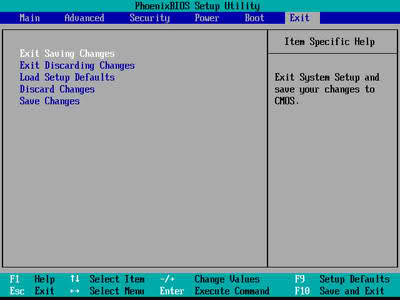My Internet Connection stopped Working

Hello, my internet stopped working today in one of my computers so I know it's not an ISP issue. I have a Windows XP desktop which is hardwired to my router using usb cable. I checked network connections and my local area connection have disappeared. Then I went into device manager and checked my usb NIC and it shows disabled with code 22. I used to connect this pc wirelessly using a usb wireless adapter but I’m no longer using it. Does it have something to do with it?