MS-Excel 2007 Unexpected Error:AutoRecover has been disabled

Hi,
Our company is now implementing some re-engineering for our accreditation. All our computers has been replaced by new ones, and new version of operating system was installed so as Microsoft Office.
When I opened Excel files from older version using Excel 2007, there was an error pop up on my screen that says," An unexpected error has occurred". AutoRecover has been disabled for this session of Excel, and when I clicked on OK button Excel exits.
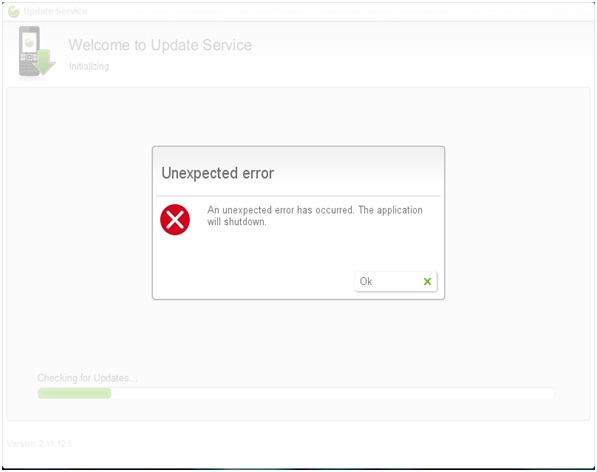
An unexpected error has occurred. Auto Recover has been disabled for this session of Excel.
What I did was, restart my computer and boot again. When I opened the same file same error appeared.
I also tried to open another file that was saved from an older version, still same error appeared.
Please help on how to open older version of Excel files.
Thanks.












