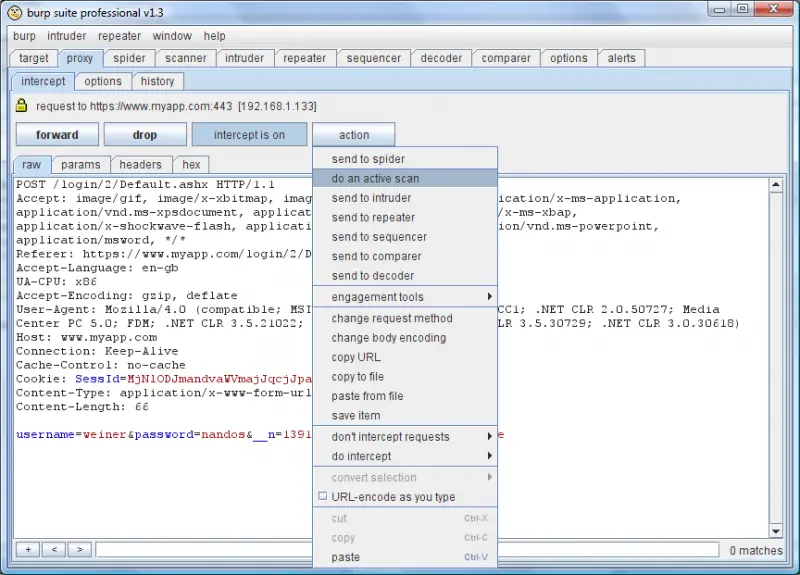Microsoft WCF Test Client failure to add a service

Hello experts,
An application is functioning properly when I tested it using Microsoft WCF Test Client.
However, when the WCF HTTP Activation is unavailable, this error message occurred:
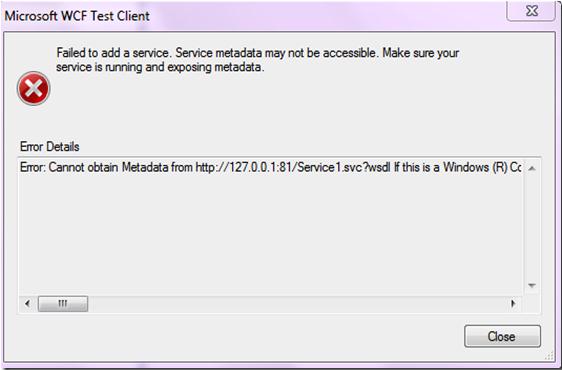
What will I do when I encounter this problem again?
Any help is highly appreciated.
Thanks!
Error:
Failed to add a service. Service metadata may not be accessible. Make sure your service is running and exposing metadata.
Error Details
Error: cannot obtain Metadata from http:127.0.0.1:81/Service1.svc? wsdi f this is a Windows (R) Communication Foundation service to which you have access, please check that you have enabled metadata publishing at the specified address. For help enabling metadata publishing, please refer to the MSDN documentation at https://docs.microsoft.com/en-us/dotnet/framework/wcf/feature-details/publishing-metadata.