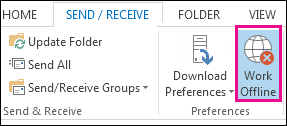I like to use Microsoft Outlook as my email client. I am facing internet connectivity issues. Hence, I thought maybe I can use the Outlook 2010 offline mode. Please help me do that.
Microsoft Outlook 2010 Offline Mode Feature

You can easily switch Outlook 2010 from online mode to offline mode. Working online is not always practical, and sometimes there might be a need for you to work offline. You can do it as follows.
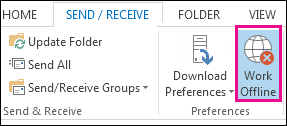
Method 1
1. Go to the Status bar of Outlook 2010.
2. If you have no internet connection, you can notice ‘working offline’ displayed on it.
3. Simply disconnect your network connection to work offline.
Method 2
1. Go to the Toolbar of you Outlook 2010.
2. Notice the Work offline icon.
3. Click the icon once, and it will get highlighted.
4. Your email client is now working in offline mode.
Microsoft Outlook 2010 Offline Mode Feature

That “Disconnected” status on your Microsoft Office Outlook only appears when your computer is offline or not connected to the internet. If your computer is connected to the internet but the email client automatically displays this status, check your internet connection. Check the network cable at the back of your CPU. Disconnect the cable from the network port then plug it back in.
Restart Microsoft Office Outlook then see if it works. If this doesn’t work and your computer is connected to a router, try checking your Wi-Fi router. If your router has a power button, press it to turn it off then unplug it from the power for about 10 to 20 seconds. Press any button on the router to drain any leftover power or to power cycle.
After this, plug the router back to the power and turn it on. When the router is ready, open your web browser and visit a website then try clicking some links. Verify that your connection is working. When your connection is back, open Microsoft Office Outlook again then see if it works.
If this doesn’t work either, in Microsoft Office Outlook, click “Send/Receive” then click “Work Offline” to disable it and start working online.