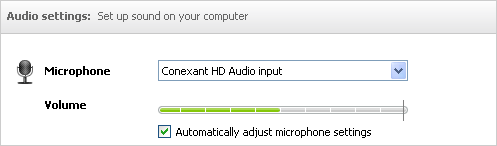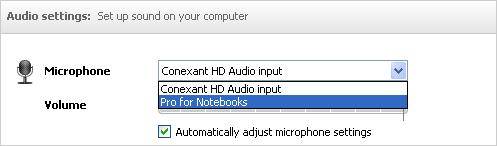Asked By
sabinam
0 points
N/A
Posted on - 10/18/2011

I have a headphone. But the microphone doesn't work properly (ear phone is ok). But I can able to record sound from the windows sound recorder. The Skype sound setting is ok. Please help by providing information about this matter.
Microphone is not working in Skype

When did the problem start? Have you tried using a different headset/microphone?
Answered By
Fred B.
0 points
N/A
#93819
Microphone is not working in Skype

Hello,
In Skype, go to Tools > Options > Audio Settings. Uncheck “Automatically adjust microphone settings” > Save. Restart Skype by logging out and logging back in using your password. If this does not work, you can check the Skype microphone configuration in shared.xml.
You need to select “show hidden files” in “folder/options. ”Go to drive C > Document and Settings > Your profile name > Application Data > Skype > shared.xml
On Call, you should find this entry:
<VoiceEng> … etc. Add <AGC>0</AGC> after the <VoiceEng>. Now, it should look like this:
<VoiceEng>
<AGC>0</AGC>
<MicVolume>100</MicVolume>
</VoiceEng>
</Lib>
Take note that the “0” value in <MicVolume> means that the Microphone is off.
Save then restart Skype.
Microphone is not working in Skype

Here is what you can do to resolve this:
1. Under your Skype Menu bar, click Tools > Options > Audio Settings.
2. Locate the volume indicator and then try to speak using your microphone to check if it will work. If you can see the lights are coming up and find movements when you speak, your microphone is working properly.
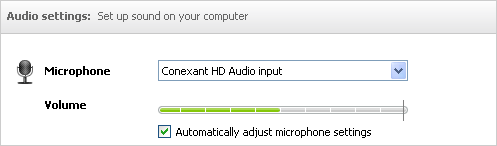
3. If the indicator does not show any movements, ensure that the device you are using as your microphone is selected on the dropdown menu list. If it's not, then click the drop down and select your device.
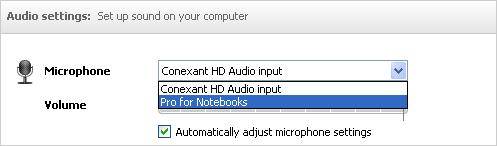
4. If the lights go up when you speak on the microphone, then it is working properly.
If this doesn't resolve your issue, try to check your microphone. Some microphones have a mute/un-mute button and check if it is switched to on. Check your connection as well if there are no issues and always use the latest version of Skype.