Malwarebytes was unable to load the Anti-Rootkit Driver error code 20025

Hello Troubleshooter,
I got this odd error message after I update the Malware in the computer. The error message states that the Malware bytes were unable to load the Anti-Rootkit Driver. Do you want to continue the scan without anti-rootkit support? Then I try to scan after a short time and after reboot, still I get this error message. Please help. Thanks.
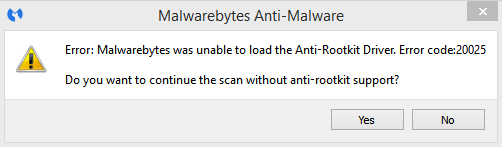
Malwarebytes Anti-Malware
Error: Malwarebytes was unable to load the Anti-Rootkit Driver. Error code:20025
Do you want to continue the scan without anti-rootkit support?












