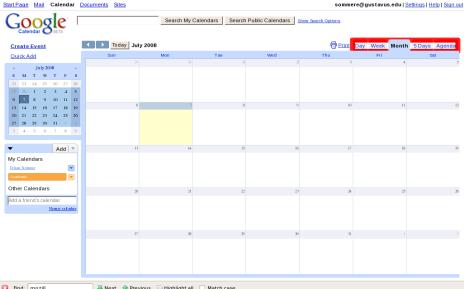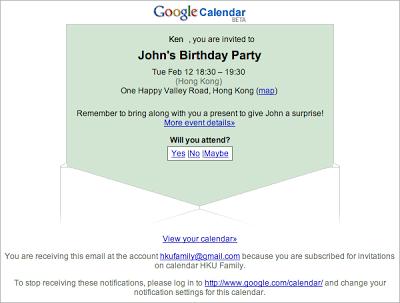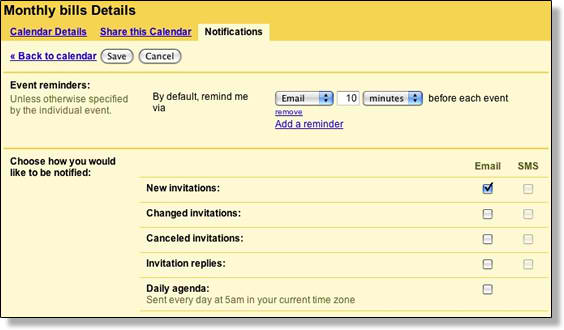Greetings,
Google Calendar is an awesome free online calendar that lets users maintain and keep track events and easily share the calendar online. Moving on to the how-to's, the Google Calendar's layout is pretty simple. On the left side screen is a mini view of the calendar, which shows the current month and the current day in the highlight. The rest if the screen displays a larger view calendar. User can choose several viewing options, by day, by week, by month, or just the proceeding 4 days.
The Agenda view presents a list of scheduled events. In any viewing options, user can choose to create schedules for events or appointments by clicking and dragging. In the month view, multiple days can be blocked out, in any other viewing options, time can be blocked out in half-hour increments. User can create appointments with only a subject header, or more detailed with location and short description. There is also a repeat function for recurring weekly or annual events, like weekly appointments or birthdays.
Moving forward to the advanced features. Since the calendar is incorporated with other Google capabilities, it also features a search function. Users are given the option to search not only their own calendar, but any public calendars made in Google Calendar, sync it with their own. Goggle Calendar can return calendar results specifically.
When sending an email to someone through Gmail, users can attach an event invitation, and when the recipient fills out the form, Google Calendar updates the sender's calendar. If the recipient uses a compatible calendar software or application, a new entry will be made in his calendar as well. When creating an event, you can click on "add guests", then fill out the email addresses of the people you wish to invite. Emails will be sent upon saving the event.
Google Calendar shows the results in the event listing as guests respond.
Here's how the invitation appears on the recipient's end.
When scheduling events, users can choose to receive reminders by email, SMS or pop ups with Google Calendar. On the left under "My calendars", for the appropriate calendar click the down-arrow, then select "Reminders and notifications". In the "Event reminders" from the drop-down menu, select the reminder method and the corresponding time. Press "Add a reminder" should you choose to add more reminders. User can choose to reminded of other activities by enabling options under "Choose how you would like to be notified" portion. Hit Save when done. These reminders only apply to the user, and not to the invited people.
Since Google Calendar is a web service, all contents and applications are uploaded on the web. What this means for us users is that we have access to all its services, not just the calendar, anywhere provided there is internet connection.
Then again, this is a doule-edged sword, as being a web service can be a drawback. A way to conquer this offline problem is to synchronize Google Calendar with Microsoft Outlook, and access it offline.