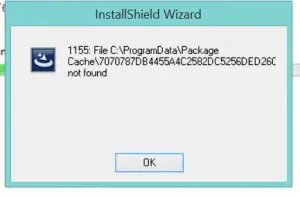Learn To Fix The InstallShield Error 1155 For Windows

Hello, I am having a problem installing the software which I purchased yesterday. The software was compatible with all operating system. The problem is whenever I try to run the executable file it shows InstallShield error 1155. How can I fix this? Please help me get to remove this issue.