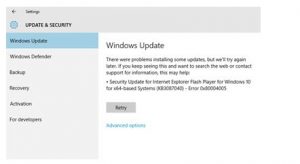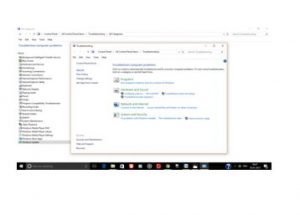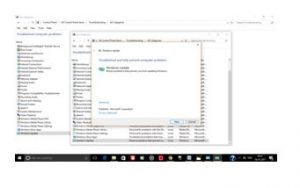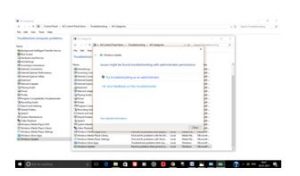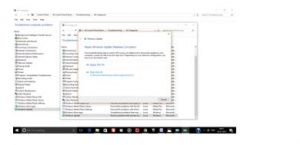Hi,
I recently updated my system from Windows 8 version to Windows 10 version. While updating the 10 version a dialog box occurred and it showed Windows 10 update failed and below that it was showing windows live mail error 0x80004005.The error is popping up as and when I tried to update windows 10. I could not make up what the actual reason behind this problem. Can anyone explain to me why the update is failed and this error 0x80004005 is occurring?
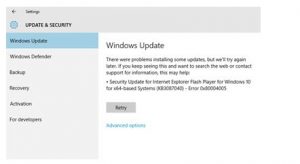
Answered By
ricarey
0 points
N/A
#286636
Learn How To Debug The Windows Live Mail Error 0x80004005

I’m sorry but the error in the image is not referring to Windows Live Mail but to the Flash Player plug-in for Microsoft Internet Explorer. If the error is pointing to the Flash Player plug-in for Microsoft Internet Explorer then it must be referring to Adobe Flash Player ActiveX since this is the Flash Player plug-in designed for Microsoft Internet Explorer.
It seems when you upgraded your operating system from Windows 8 to Windows 10, the process detected an unsupported or outdated Flash Player plug-in installed on the system. One way to deal with this is to uninstall the Flash Player plug-in and then install the latest version once the upgrade is complete. To fix the problem, you need to uninstall Adobe Flash Player ActiveX from your computer.
In Windows 10, click “Start”, “Settings”, “System”, and then “Apps & features”. Look for Adobe Flash Player ActiveX, select it, and then click “Uninstall”. Once it is removed, restart the upgrade until it is complete. Once the upgrade is complete, go to Adobe Flash Player using Microsoft Internet Explorer to download and install the latest Flash Player plug-in for your browser.