Learn About Update Kaspersky Antivirus In Detail.

Hello all,
I just have a query about update Kaspersky antivirus. I have no idea regarding this concept at all.
Can anybody help me with this, please?
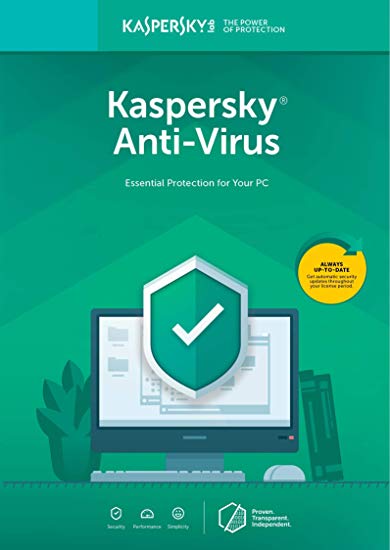
Thank you so much.


Hello all,
I just have a query about update Kaspersky antivirus. I have no idea regarding this concept at all.
Can anybody help me with this, please?
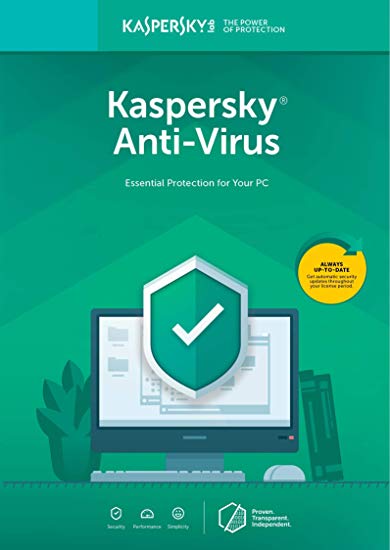
Thank you so much.


If you want to update the software, you require an active license. To validate one, you must have an activation code which you can purchase from Kaspersky Lab Online Store.
If you wish to upgrade to a recent version, but the automatic update is not working, then download the newest version from Kaspersky Lab website and start the installation file.
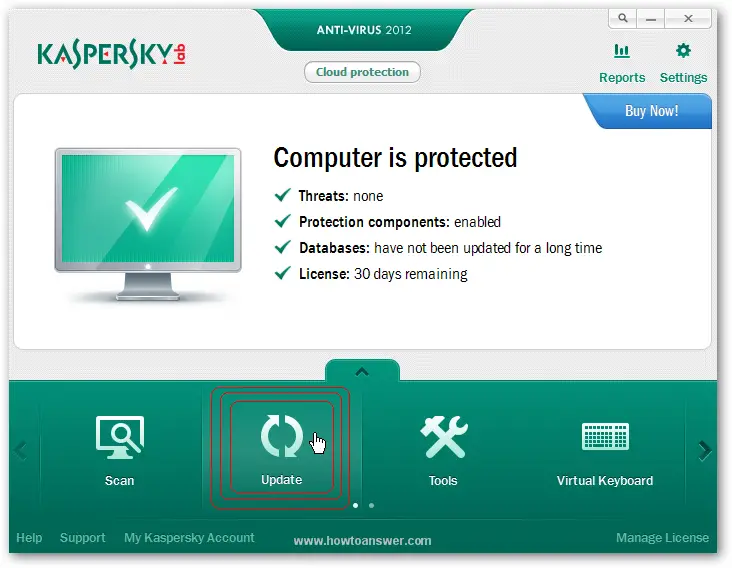
Update begins every three hours which the user can change in settings. The application downloads only a few databases which a user may need for components.


Most antivirus programs update themselves automatically once they are installed on the computer and I think it’s the same with Kaspersky antivirus. But of course, the first time you install it, you need to update its virus signature database manually. To do this, on the system tray, right-click Kaspersky and select “Run database update” or “Update.”

When the Kaspersky update screen appears, click “Run update” to update the virus signature database. Wait until it is finished and you’re all set.

Before you update Kaspersky, make sure your computer is connected to the internet and your internet connection is working. After this, Kaspersky should update itself automatically whenever your computer is connected to the internet. But in case Kaspersky failed to update by itself in the future, here’s how to fix it. First, make sure your computer’s date and time are correct. Launch Kaspersky then click “Settings.”

On the left pane, select “Additional” then click “Update settings.” On the next screen, make sure “Download and install updates automatically” is selected under “New application versions.”

On the next screen, set “Run update” to “automatically” then click “Save.” And that’s it.

