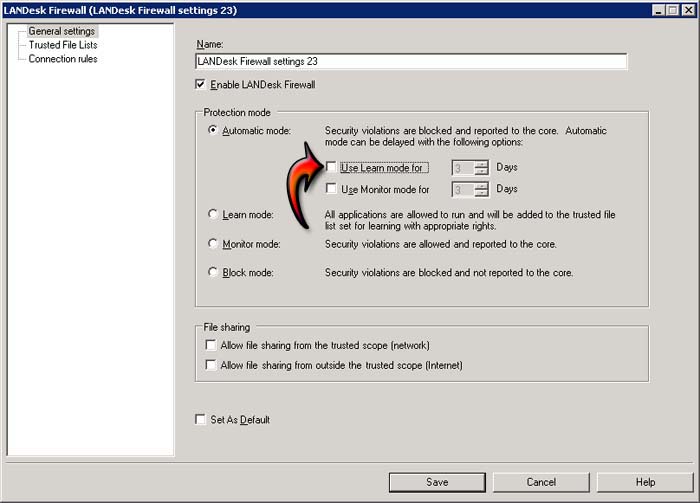LANDesk Software Monitoring blocked the program

Hello,
I am unable to work with TeamViewer at my job because this LANDesk Software Monitoring blocked the program. I really need the TeamViewer to work because I have to solve some problems so can anyone help me to pass this monitoring software? What should I do? Is there any other remote control software that can help me?
Thanks experts!
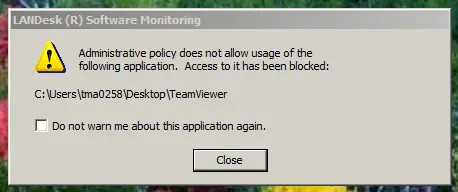
Administrative policy does not allow usage of the following application. Access to it has been blocked:
C:Userstma0258DesktopTeamViewer