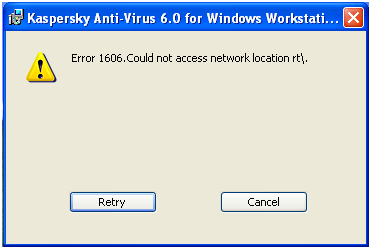Hi,
I am using Windows XP OS and have installed Kaspersky Anti-Virus on my system. I received the following error using the system applications. I checked my network connection working good but I cannot understand this error. Help me with the best solution.
Thanks in advance.
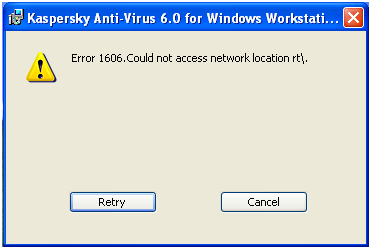
Error 1606.Could not access network location rt.
Kaspersky can’t access network location on Windows XP

Hello,
Here are some of the fixes for the error that you encountered
On the Start menu, click on Run and type regedit without the quotes. Scroll until you get to this path:
HKEY_CURRENT_USER –> Software –> Microsoft –> Windows –> Current Version –> Explorer –> User Shell Folders
Clear the key: Recent (right mouse click on the key/folder, choose Delete) Close the Registry Editor and restart the computer.
You can try installing another antivirus like Avg which unlike Kaspersky is easy to use and does not give you problems.
Hope this helps.
Kaspersky can’t access network location on Windows XP

We can fix your issue with two way solution. You can either get another copy of the software. One cause is the software is corrupted. I'll give you the Web page of Kaspersky Updated. This link will give you the best updated Workstation Version. Another solution that we can do to fix your issue is for you to get this software. Fix registry software this software will fix your registry incase while installing the software it had an error occur.
Kaspersky can’t access network location on Windows XP

The "Error 1606.Could not access network location" error may be caused due to damaged registry files, corrupt installation files or attack of malware and viruses. Major cause would be incorrect values in the registry sub keys.
This error leads to PC performance issues, system hang-up and even PC Start Up /Shut Down issues. To fix the problem, you need to install the Speedy PC software on your system.
Step 1: Download the Speedy PC software and Save the file on your system.
Step 2: Once downloaded completely, RUN the setup file for installation of the software and follow the instructions and complete the installation wizard successfully.
Step 3: From the windows START button, RUN the installed Speedy PC software. Click on 'SCAN' to search for errors in the system.
Step 4: Click on 'FIX ALL' for the application to fix the identified errors.
The issue is now resolved and KASPERSKY software is ready to use.