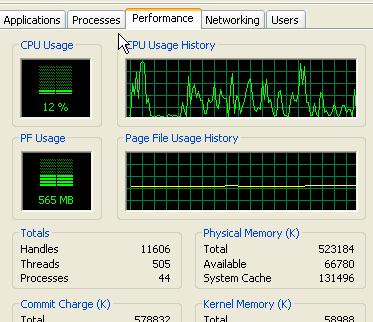Asked By
james55
0 points
N/A
Posted on - 11/05/2011

Some times windows tell me that your virtual memory is too low, how I can see the windows virtual memory?
Is it possible to view the windows virtual memory

yes it is possible to view the windows virtual memory. If you want to do so you can follow the following steps. Right-click on the My Computer icon. 1.Click Properties. 2In the System Properties Window click the advanced system settings link or Advanced tab. In the Advanced tab click the Settings button under performance. Then you should, click the advanced tab in the Performance Options window. As shown in the picture to the below, this section will display how much virtual memory your computer is using and if needed allow you to change the settings you can change it according to your wish, I wish you can able to view the virtual memory of your computer. Thank you.
Is it possible to view the windows virtual memory

You are getting this message because of the reason that you have a low memory when ever you need to run more then one program at a time. It require to have a lot of memory when you need to do this kind of work so you can increase your virtual memory just by increasing the capacity of RAM. These are easily available in market and you can purchase one as per your requirements.
To see your virtual memory press ALT + CTRL + DEL form your keyboard at the same time and then go to PERFORMANCE tab from there and you will see your processor and virtual memory from this tab. You can see any time because it shows a graph of your virtual memory that how it is being used on your computer. As i have shown here :
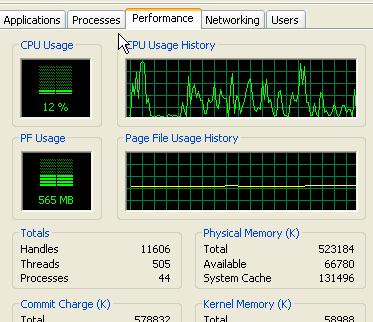
Is it possible to view the windows virtual memory

To see the amount of virtual memory you have, for Windows XP users, right-click “My Computer” then select “Properties”. Go to “Advanced” tab then under “Performance”, click “Settings”. In “Performance Options” screen, go to “Advanced” tab then at the bottom you will see the “Virtual memory” section. The amount indicated here in MB is the amount of your virtual memory.
If you see like “4000 MB” like in my computer, it means 4 GB. If your computer sometimes alerts you that your virtual memory is low then try to make it a little higher. In “Virtual memory” section, click “Change”. Now, in the “Virtual Memory” dialog, increase the amount of virtual memory your computer is using.
To do this, select “Custom size” then in “Initial size” and “Maximum size” fields, enter the same value in MB. For example, 1000 is equivalent to 1 GB. According to an old rule of thumb, the ideal page file size or virtual memory size should be double your RAM or 1.5x your RAM but you don’t really need to follow this.
Check the actual amount of RAM installed on your computer and apply the rule. For example, if you have 512 MB RAM, your virtual memory should be 1 GB or 768 MB. In both fields, enter without quotes “1000” for 1 GB or “768” for 768 MB then click “Set” and then “OK”.
When you are prompted to restart the computer, click to restart the computer.