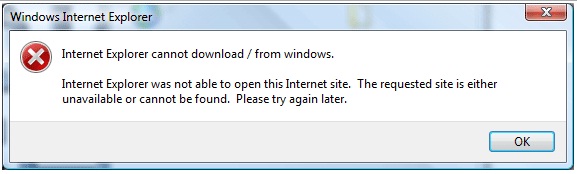Asked By
jovyhasle
1170 points
N/A
Posted on - 06/16/2011

Hi,
My problem here is about downloading a file from a website. It fails and the message comes up, "Internet Explorer cannot download".
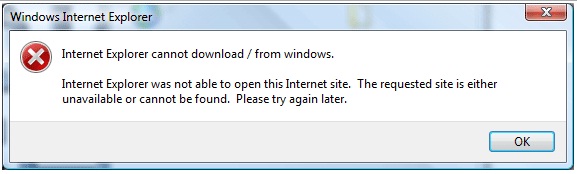
Windows Internet Explorer
Internet Explorer cannot download / from windows.
Internet Explorer was not able to open this Internet site. The requested site is either unavailable or cannot be found. Please try again later.
I experience this error, when I am about to collect some documents by download. I don't have any problem loading the site and browsing with the links. The problem only occurs, if I have ever downloaded documents from the site.
One thing I did, was to check on my Antivirus Firewall, there is no restriction on accepting files. I also checked on my hard drive space, still have a lot of free space.
Please help me find a solution, for my download problem.
Internet explorer cannot download issue

The solutions for this problem is:
-
First of all open Internet Explorer.
-
Then click on tools and select Internet Options.
-
Then on the general tab click on the Browsing history and then click on delete button.
-
When you click on this tab, the new browsing history dialog will be open. Then select all the boxes and click delete history.
-
Then click on the OK button and close the IE.
If it doesn't work then try this:
-
Log on to the computer with a different user name.
-
Click on the start button and go to the CMD, through a run or through the program files.
-
The windows of the command prompt will be open; then you should type the following code in the CMD. But in the place of a username, type the regular user name:
-
CD “UsersusernameAppDataLocalMicrosoftWindowsTemporary Internet FilesContent. IE5″
-
delindex.dat
-
After this restart your PC.
Another method is as under:
To fix this type of error, you will need to download and install a program like Winrar. After this, you will need to download the registry fix from here
The file you download will have the registry as well as instructions. The registry file merges into the Windows registry.
Now open the registry file and merge the file into the registry file.
This will help you.
Thank You.
Answered By
harrydi2
0 points
N/A
#124648
Internet explorer cannot download issue

When you try to open a Microsoft Office document or a PDF file by typing an HTTPS URL, for the document, in the Address bar of Internet Explorer 6 Service Pack 1 (SP1), you may receive the following error messages:
Unable to download.
Internet Explorer was unable to open this site.
The requested site is either unavailable or cannot be
You have not mentioned the type of Internet Explorer you are using. I am assuming it to be Internet Explorer 6 and if it is different then you can let us know. Although the basic procedure is same for almost all the Internet Explorer's now. The procedure is as follows :
The English version of this hotfix has the file attributes (or later file attributes) that are listed in the following table. The dates and times for these files are listed in Coordinated Universal Time (UTC). When you view the file information, it is converted to local time. To find the difference between UTC and local time, use the Time Zone tab in the Date and Time item in Control Panel.
Date Time Version Size File name
-----------------------------------------------------------------------------------------------------
28-May-2002 13:32 6.0.2717.2800 583,168 Wininet.dll
To override the no-cache directive for Internet Explorer 5.5 SP2, follow these steps:
-
Start Registry Editor.
-
For a per-user setting, locate the following registry key:
HKEY_CURRENT_USERSOFTWAREMicrosoftWindowsCurrentVersionInternet Settings
For a per-computer setting, locate the following registry key:
HKEY_LOCAL_MACHINESOFTWAREMicrosoftWindowsCurrentVersionInternet Settings
-
On the Edit menu, click Add Value, and then add the following registry values:
"BypassSSLNoCacheCheck"=Dword:00000001
-
Quit Registry Editor.
Hope it will do the needful work for you.
Answered By
harrydi2
0 points
N/A
#124649
Internet explorer cannot download issue

To fix this issue in Internet Explorer 7 / 8, follow the simple steps written below:
Firstly start the Registry Editor.
For a per user setting, just locate the following registry key:
HKEY_CURRENT_USERSOFTWAREMicrosoftWindowsCurrentVersionInternet Settings
For a per computer setting, just locate the following registry key:
HKEY_LOCAL_MACHINESOFTWAREMicrosoftWindowsCurrentVersionInternet Settings
On the Edit menu, go to and click Add Value.
In order to override the directive for HTTPS connections, add the following registry value:
"BypassSSLNoCacheCheck"=Dword:00000001
In order to override the directive for HTTP connections, add the following registry value:
"BypassHTTPNoCacheCheck"=Dword:00000001
And then Quit Registry Editor
Thanks for the question it was my pleasure to answer this.
Internet explorer cannot download issue

The problem may be the LAN connection, the computer or the browser. Internet Explorer is unable to open this Internet site. The requested site is either unavailable or cannot be found. Please try again later. The first thing you have to do is check the connection if there's any problem. After that check all the attachment and downloads. Anyway, side by side these solutions also visit this Techyv post to get more information about this issue.
Unable to download files from Internet Explorer
Internet explorer cannot download issue

Hi,
Firstly delete all browsing history in internet browser by selecting tools and then history then select delete browsing history.
Then check your downloads to see if any files are displaying if not then check your PC download folder to see any files saved there or not you can also see it by searching in windows search tab.I highly recommend to use Google chrome and stop using internet explorer.