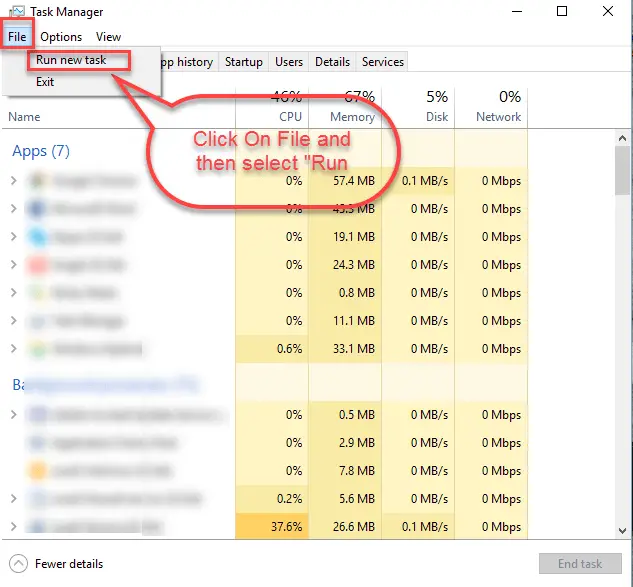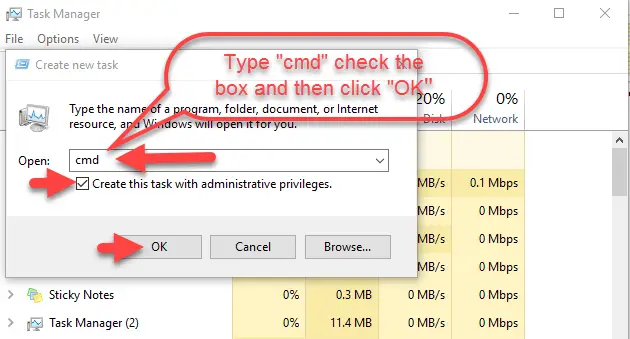Icons On The Taskbar Of Windows 10 Have Stopped Responding

I am a windows 10 user. I think there is a corrupt installation as there are some issues with the start menu or Cortana. Some icons on the taskbar have stopped responding. I do not know how to fix this. How can I solve the problem?