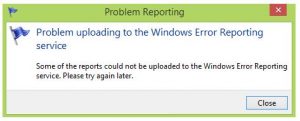Hello, notify the various other steps for problem uploading to the windows error reporting service and also brief for the same in brief as well with its steps one after the other for the guidance too and thanks a lot too.
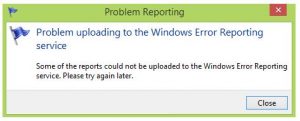
Brief For Problem Uploading To The Windows Error Reporting Service In Steps.

Hey, the problem uploading to the windows error reporting service in steps are listed below:
- First press the widows key and the R key and type for services.msc
- Run the save over the systems
- Now go down to the windows error services to and double click the same to open its properties.
- Now make the startup as the manual or the automatic too
- Next go to start > apply > click OK
- Now close the services windows and restart the systems to get its effects and it’s done.
Brief For Problem Uploading To The Windows Error Reporting Service In Steps.

You may normally encounter this dialog when Windows has just recovered from a previous crash. By default, when Microsoft Windows detected a fault in the system that causes the system to stop unexpectedly, it restarts the computer automatically or if automatic restart is disabled a blue screen error appears on the screen.
Then after booting the computer, Windows will show a dialog informing the user that Windows has just recovered from a fatal crash giving you an option to send the generated report to Microsoft or cancel it. When you select to cancel, the report in the dialog will be discarded completely and will no longer be sent to Microsoft.
But if you select to send, the report in the dialog will be sent to Microsoft directly through the internet. Now, that error may appear if the sending of the report failed which is mainly due to a problem in the connection. If this happens to you, check if your internet connection is working.
Open your web browser and visit some websites. If you cannot open any websites on your browser, try to disconnect the network cable connected at the back of your CPU from the network port and connect it back. See what happens. If this didn’t work, see if you are connected to a router.
If you are, try disconnecting the network cable of your computer from the router then connect it back. See if it works. If it doesn’t, try restarting your router. Turn off the router and disconnect it from the power for about 10 to 20 seconds. After this, plug it back to the power and turn it on. See if it works.
If the problem continues, contact your internet service provider for assistance.