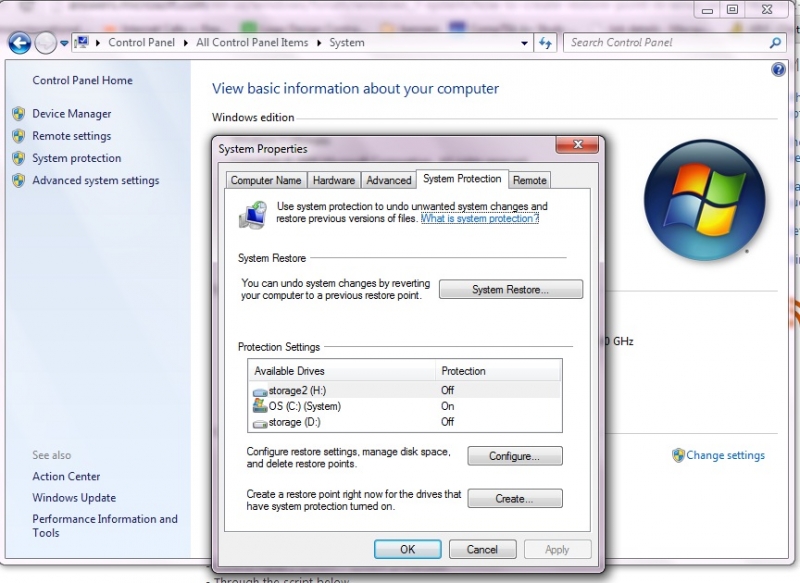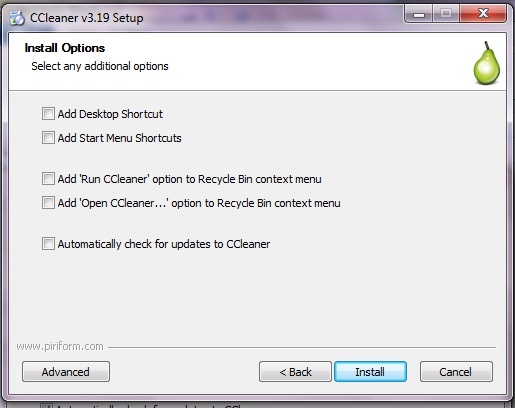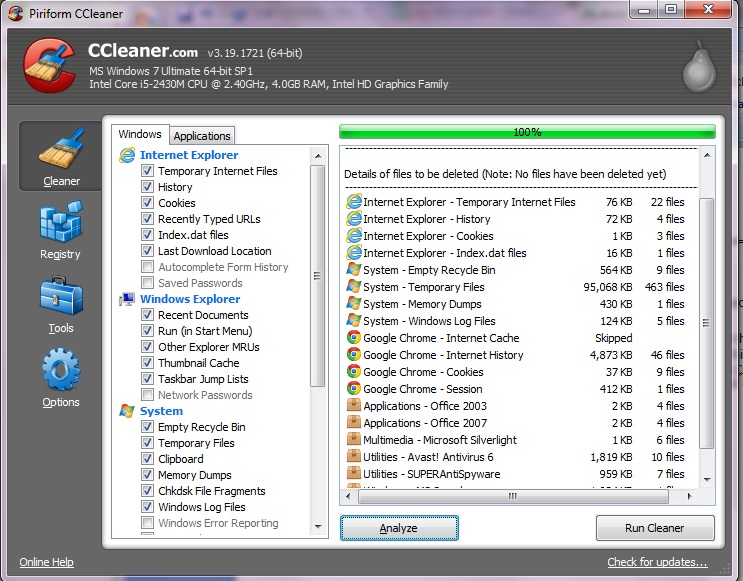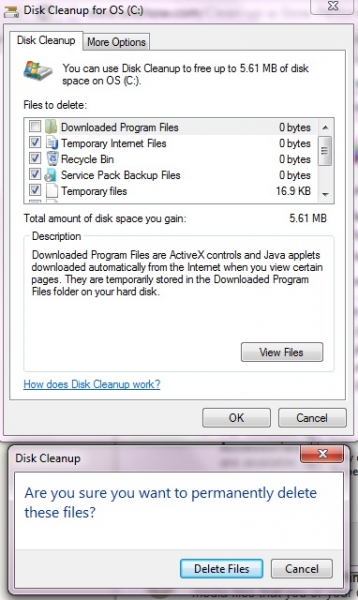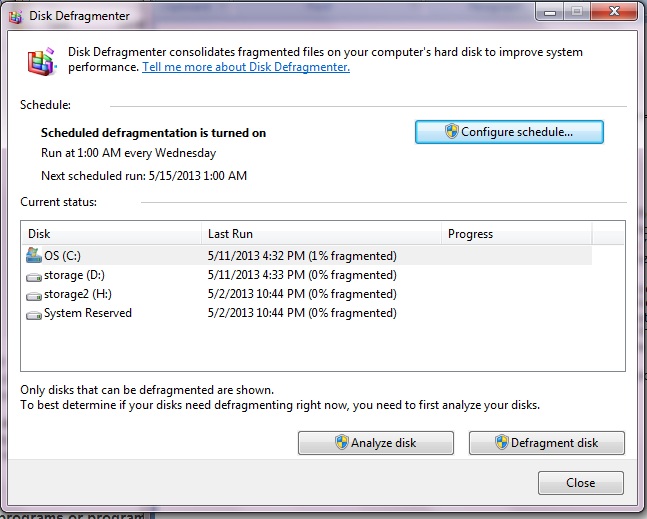I need a check sheet maintenance computer
Asked By
30 points
N/A
Posted on - 05/06/2013

Hi. Can someone help me make a check sheet maintenance computer then save it in PDF file format? I want a weekly and monthly maintenance checklist to keep my computer up and running like new. Any suggestions would highly be appreciated. Thanks in advance.