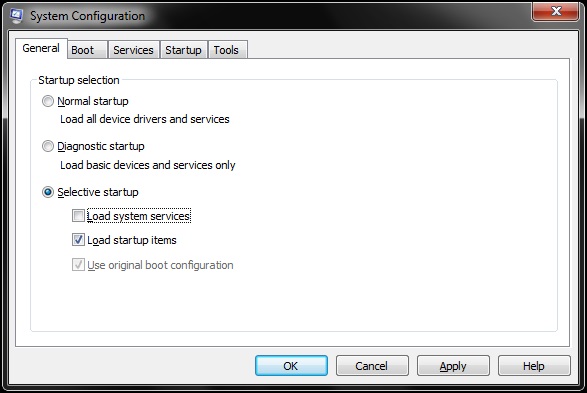Explorer.exe Error: System Call Failed

Hi,
I used my computer last night to surf for some free MP3 and videos, I manage to download some.
When I noticed my anti virus always give a warning of some potential harms, I decided to scan my computer for some virus, lots of virus was found. when I am back surfing the internet ,I experience slow process of my computer so I decided to stop working .
When I woke up this morning to use the computer, I could no longer access things via the start menu, this error message will be displayed.
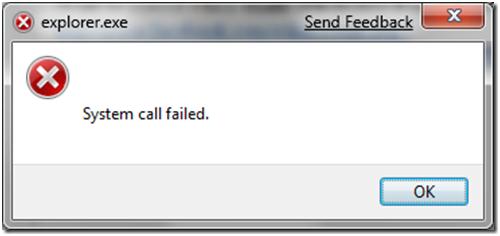
Explorer.exe
System call failed.
Please help me figure out what went wrong with my computer. Does the virus that might not been found last night caused this issue?
Thank you.