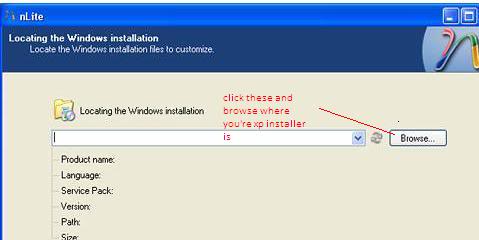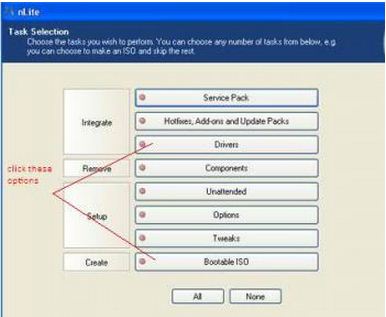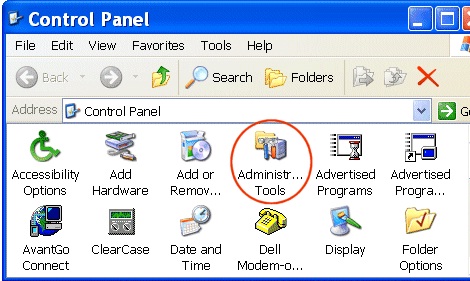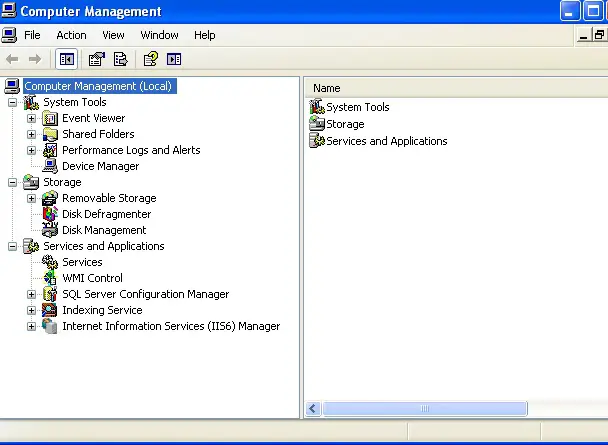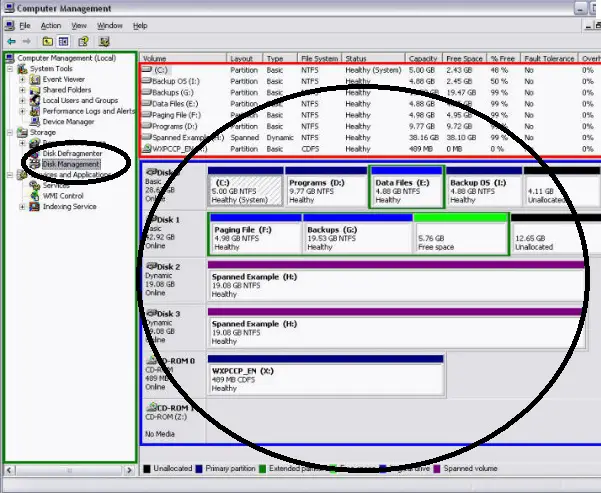I can’t setup my xp, how can I do it?

Hello,
I made some partitions at the time of installing the new Vista first. After some days, when i tried to install Windows XP service pack 2, it was showing an error like, "Setup did not find any hard disk drives installed in your computer. Make sure any hard disk drives are powered on and properly connected to your computer, and that any disk-related hardware configuration is correct.
This may involve running a manufacturer – supplied diagnostic or setup program. Setup cannot continue. To quit Setup, press F3”. Can anybody explain me the problem and give me a solution.