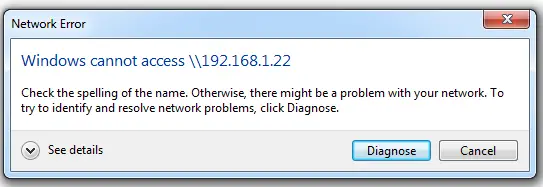Asked By
Somso
0 points
N/A
Posted on - 06/15/2012

I have a home network with 2 other PCs, and we all operate windows OS but different versions (I use windows 7 but they use XP), now I can't see other PCs or even access them on the network even if I wrote the IP of that device in the address bar.
Taking in consideration that we all have a shared internet connection and it is currently working smoothly.
When I type the IP address of the PC, I get this picture:
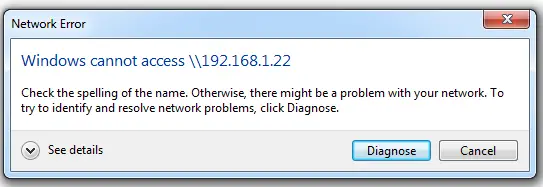
Error:
Windows cannot access\192.168.1.22
Check the spelling of the name.Otherwise,there might be a problem with your network.To try to identify and resolve network problems,click Diagnose.
I can’t see other PCs on the network

As a possible solution of your problem about network in Windows 7 and Windows XP, this is tips what you are going to do, first you must select your network sharing to HOME or WORK, and make sure that the network discovery in Windows 7 is ON, you find it in CONTROL PANEL , locate NETWORK SHARING CENTER, click the CHANGE ADVANCE SHARING SETTINGS, and then restart your COMPUTER,
Another solution is you can manually configure your IP ADDRESS to easily communicate your computers.
BEST REGARDS,
unoako1983
I can’t see other PCs on the network

What is the result when you click on the Diagnose button? Try to check on your network connection or call your Internet Service Provider if you think you are doing the correct process. And also, check on the Firewall settings on your virtual machine and see if it's interfering with your connection. If it is, then just turn it off and try to access other PCs connected to your home network.
I can’t see other PCs on the network

If you have a network at home and you want to connect to another computer, you connect to that computer using its name or the computer’s name instead of its IP address. When connecting to a remote computer over the network to probably access shared resources like files, the correct syntax is:
Replace without quotes “server” with the correct name of the computer or server and “share” with the correct name of the shared folder. For example, without quotes “\\workstation1\users”. To get the name of the remote computer or server, on that computer, right-click “Computer” and select “Properties”. On the next screen, click “Advanced system settings” on the left pane.
In “System Properties” dialog, go to “Computer Name” tab then take note of the computer’s name indicated by “Full computer name”. Now, if you can’t see other computers in your home network, one reason is that you are not using the same workgroup. So that all computers can see each other in the network, they have to be in the same workgroup.
To set the workgroup, on one computer, right-click “My Computer” and select “Properties”.
On the next screen, select “Computer Name” tab. Here, you should see two buttons: “Network ID” and “Change”. Click “Change”. In “Computer Name Changes” window, under “Member of”, select “Workgroup” then enter the name of your workgroup in the text field and then click “OK”. You can use any name for your workgroup.
You can even use your family name. And that’s it. Go to the next computer and do this again. If you’re on Windows 7, right-click “Computer” and select “Properties”. Next, click “Advanced system settings” on the left pane then go to “Computer Name” tab and then follow the same steps.