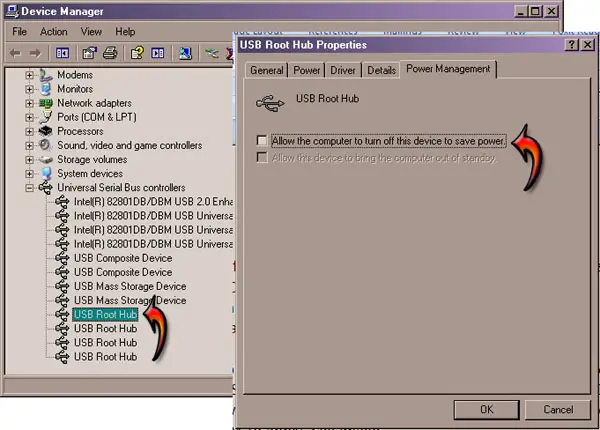HP D1560 can’t print from it everytime it goes to pause mode

I'm using a HP D1560 printer and when i switch it on it goes into the pause mode.
I can't do anything with it now.