How Will Windows 7 Invite Remote Assistance?



Remote Assistance gives an opportunity to operate a Windows system from another Windows system by using the Internet to solve the issues. It depends on the RDP patch.
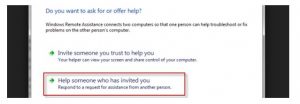
We can enable this feature by going through the control panel. Select the “System and Security” option. Select option “System” and option “Remote Settings” on the same Window. An option is available to enable Remote Assistance on the system. After selecting that option, click on the OK button.
Open the windows “help & support” to ask for help and enter the Remote Assistance link. Enter the trusted Email Id to invite someone for help. The Windows Remote Assistance will provide the password. Note the password. An incoming connection is visible, and Remote Assistance Window controls the session. The process completes with this. To confirm the process, enter the noted password.
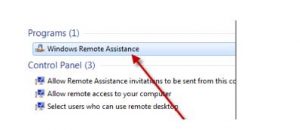


The Windows Remote Assistance or simply remote assistance is a feature found in Windows XP and higher operating systems. It is now known as Quick Assist which allows users to temporarily control or view a distant Windows computer over the internet or a network to fix problems without directly and literally touching the computer. It is based on RDP or the Remote Desktop Protocol.
This is one great feature in Microsoft Windows where one user can ask help to a friend to assist him in fixing a problem with his computer. In Microsoft Windows Vista, the remote assistance is based on Windows Desktop Sharing API and RDP 6. This feature is a standalone application that doesn’t use the Windows Messenger or the Windows Help and Support Center.
In Microsoft Windows 7, the remote assistance is based on RDP 7. It also uses Peer Name Resolution Protocol when the “Easy Connect” option is used when connecting. If you want to ask help from a friend and want to try remote assistance, go to Step-by-step Guide to Remote Assistance for a complete guide.
