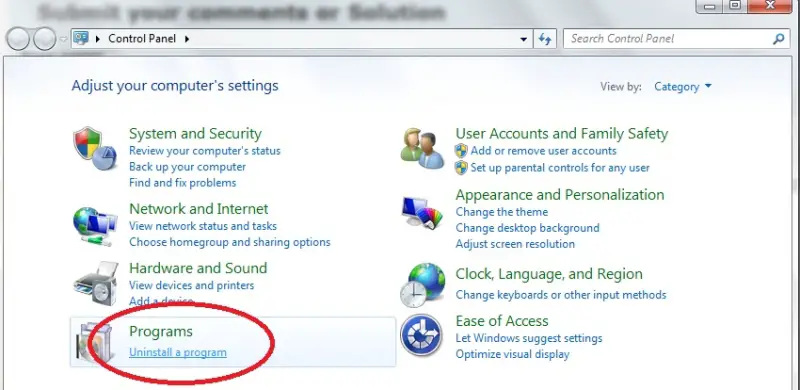Hi dear friends,
I am a professional CD & DVD distributor. Recently, I have installed coral label one, CD & DVD label maker in my computer. When, I am getting start that program my system stuck and get a massage "run time error". I want to uninstall that from my system but label once won't uninstall. I am really glad anyone can help me with that issue.
Thank you.
How to uninstall coral label once

There are applications which has its own uninstallation program that you may take advantage of should you need to uninstall it. Otherwise, you may uninstall a program or an application using Windows. Here's how:
Click the Start button.
Go to Programs.
Hover your mouse to Programs and point it to the left direction.
Select Control Panel. Go to Add or Remove Programs link.
Select the file you wish to remove from your system.
Click Uninstall. Confirm the deletion.
You may use a utility software to make sure no remnants of the uninstalled program are left.
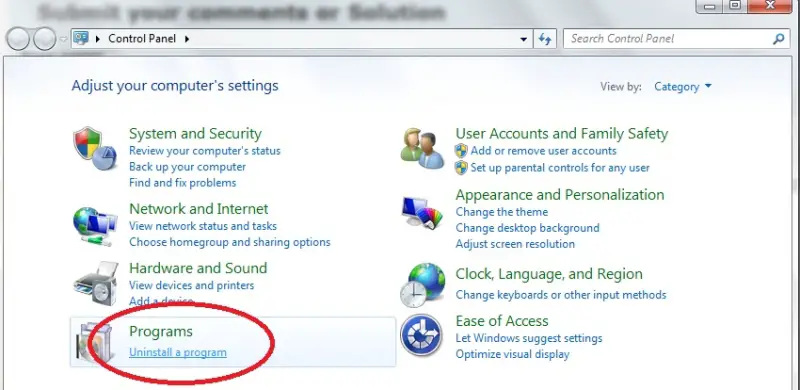
How to uninstall coral label once

Most of the time, a “runtime error” in a program is caused by incompatibility. This means, even if the program managed to install on your computer, it will still not work because it is not compatible with the platform. I tried searching for a download of Label@Once but I can’t seem to find an easy download of this application.
Since the program won’t uninstall from your computer, try using a third-party application. Download the free version of Revo Uninstaller and install it. Once installed, start Revo Uninstaller then select your Label@Once application among the programs and click “Uninstall.” Follow the normal uninstall process. When uninstall is complete, click “Scan” to scan your computer for any leftover files and then delete everything it finds.
This removes everything the program created on your computer. When it is finished, close Revo Uninstaller then download the free version of CCleaner and install it. Once installed, start CCleaner and clean your system. After this restart your computer. But in case the program still doesn’t uninstall, try uninstalling in Safe Mode. Restart your computer then press F8 before the Windows logo appears.
In “Advanced Boot Options,” select “Safe Mode” then hit Enter. In Safe Mode, click “Start,” “Control Panel” then “Add or Remove Programs.” Scroll down and select Label@Once then click “Uninstall” or “Remove” then follow the instructions. If you want to convert CCleaner to Pro, download the codes and follow the instructions.