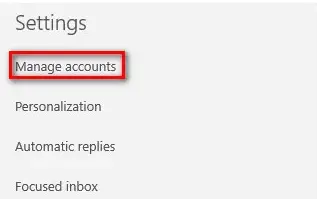I am unable to send or receive mail using the Windows mail app. I need help in troubleshooting the 0x80072f89 Windows 10 mail app error.
How To Troubleshoot 0x80072f89 Windows 10 Mail App Error?

0x80072f89 Windows 10 mail app error occurs due to the SSL certificate issue. One of the following methods will help you to fix the error –
Method 1
a) Open the Mail app.
b) Go to Settings-> Manage Accounts -> Your account.

c) Click on Change mailbox sync settings.
d) Go to Advanced Mailbox settings.
e) Click on “Incoming and outgoing mail server info.”
f) Add port:995 to your incoming mail server (pop.your-mail-server:995).
g) Add port:465 to your outgoing SMTP server (smtpout.your-mail-server:465).
h) Save the changes.
i) Restart your device.
j) The above method should solve your problem.
Method 2
a) Open the Mail App.
b) Go to Settings.
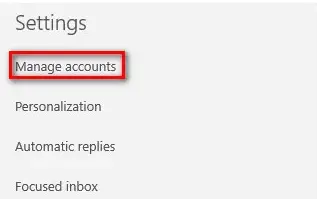
c) Open Manage Accounts-> Your account.
d) Delete your account.
e) Go to Manage account -> Add Account.
f) Enter your credentials.
g) There will be options related to the SSL certificate. Make sure those options are unticked/ unchecked.
h) You will be able to solve your problem.