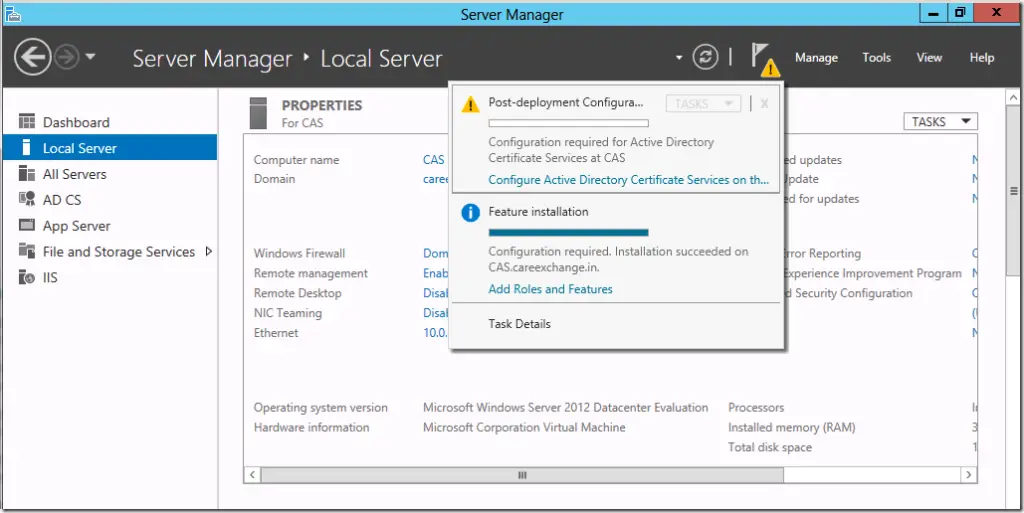Hi, I want to setup a certificate authority in Windows 2016 server. I have the required membership, and I would like to know the steps on how to setup certificate authority?
How To Setup Certificate Authority In Windows 2016 Server?

Method 1
To setup certificate authority using the command line –
1 – Open Windows Powershell.
2 – Type “Add-WindowsFeature Adcs-Cert-Authority –IncludeManagementTools” and hit enter.
3 – Wait for the process to complete.
4 – Type “Install-AdcsCertificationAuthority -CAType EnterpriseRootCA” and hit enter.
5 – Wait for the process to be completed.
Method 2
1 – Go to Server Manager.
2 – Click on Manage.
3 – Select “Add Roles and Features.”

4 – Choose “Active Directory Certificate Services.”
5 – Go to “Role Services.”
6 – Check “Certification Authority” and “Certification authority web enrolment.”
7 – Click on Install.
For configuration –
1 – Go to the server manager.
2 – Click on the exclamation mark.
3 – Click “Configure Active Directory Certificate Services on the Destination Server.”
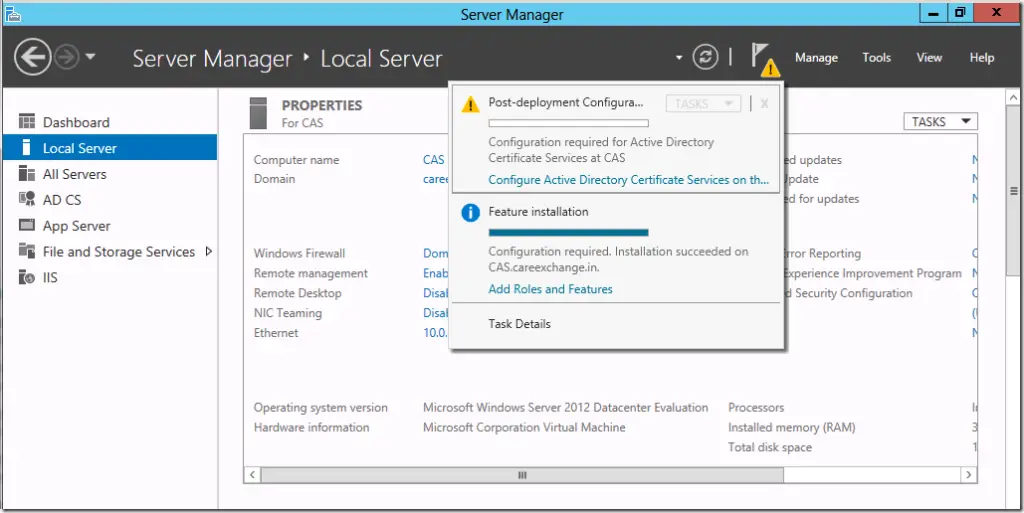

4 – Click on Next.
5 – Go to “Role Services.”
6 – Check “Certification Authority” and “Certification authority web enrolment.”
7 – Select Enterprise CA in Setup type.
8 – In CA type, select Root CA.
9 – Select “Create a new private key.”

10 – Match the settings with the picture above.
11 – Click on Next.

12 – Click on Next.
13 – Click next to the validity period page.
14 – Choose the location and click the configure button.
15 – In the confirmation page select, configure.