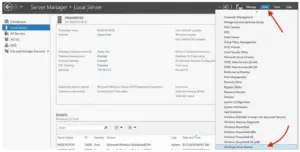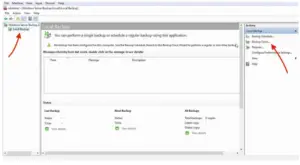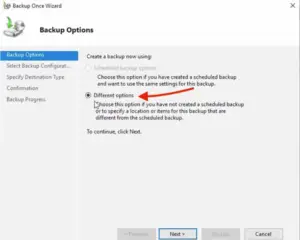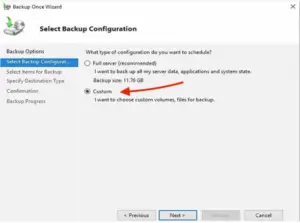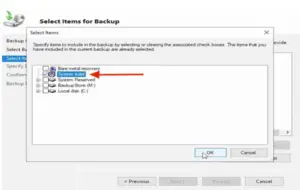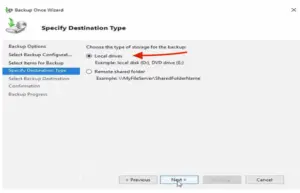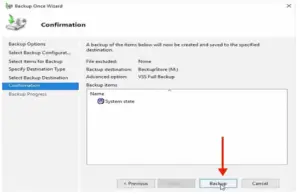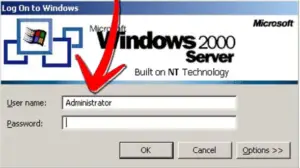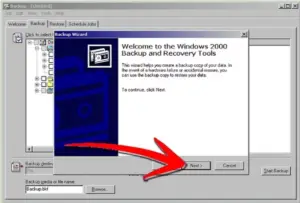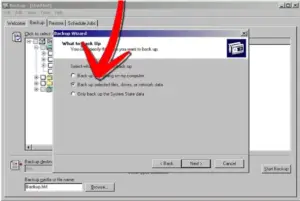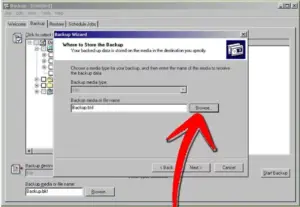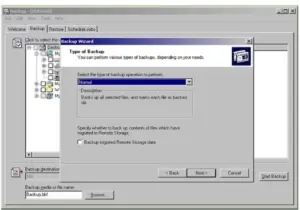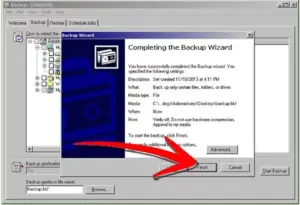I am from a non-technical field, and I am finding it difficult tosspot the backup option in the Active Directory. I wish to back up my data. How to backup Active Directory and the associated data?
How to keep my data safe and how to backup Active Directory on Windows.

Hey! The back-up for AD is done differently in different servers. The rest of the answer shows how to backup Active Directory. There are two methods below, you can choose any according to your convenience. You can now see the Installation Type screen.
The first one requires you to install the Windows Server Manager. Navigate to Server Manager console, select Tools-> Windows Manager Backup. Here, you will be able to see scheduled backups.
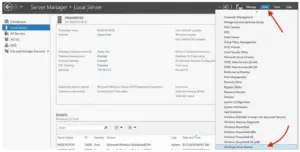
Choose Local backups and go to Backup once on the window on the right side.
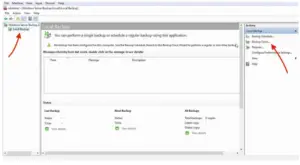
Once the backup wizard opens, select “Different options” from the backup options.
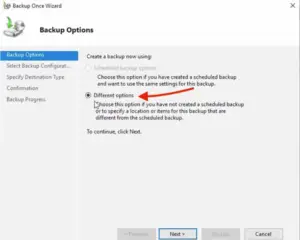
From the backup config, it is recommended to select “Full server.” For now, for our purposes, we are selecting “System state.” For this, hit Custom and Next.
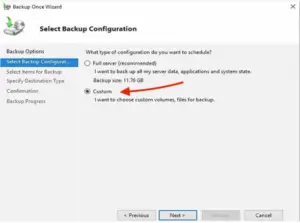
In the “Select items for backup window,” add the items to be backed up (obviously!), further, check the box labeled “System state.”
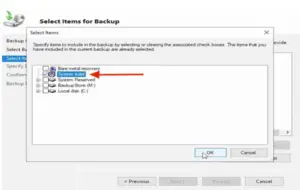
Now, go to advanced settings-> VSS Settings-> VSS Full Backup.The next screen would ask for a Destination Type which, for demonstration purposes, we will choose “Local Drives,” click Next.
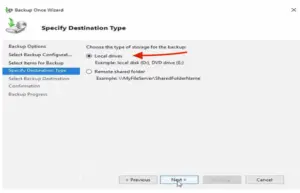
Next, select the Backup Destination.
You are almost done. The confirmation screen provides an overall summary of the backup. If satisfied, click the button labeled “Backup.”
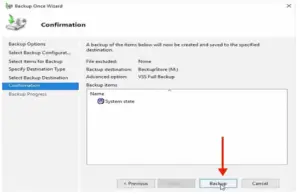
A few minutes and you are there!
Below is the second method:
As an administrator (or back-up operator), log on to the Domain Controller.
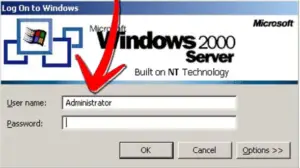
Click on the Start button, choose Programs. Further, navigate to Accessories-> System tools. Choose “Backup.” Hit Next to continue.
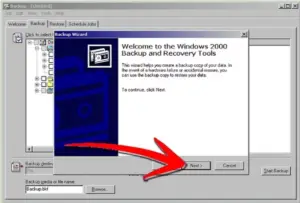
Choose your preferred data to backup when asked (System state data recommended).
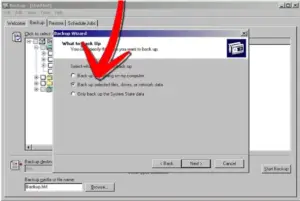
Expand the drive containing the system files. Select “system disk” and click Next. Provide a suitable choice for the “Where to backup” dialogue box.
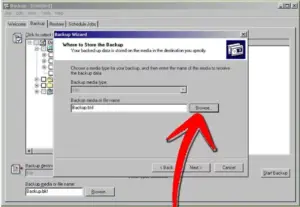
Name the file or tape, whichever you chose during the process.
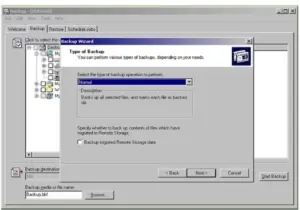
Do not forget to check the “Prompt to replace data” under the “how” category. Follow the instructions to the word, and the backup will be complete.
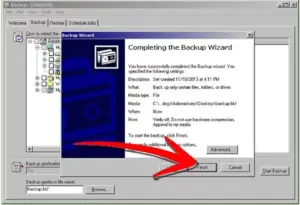
Choose the Role-based or feature-based installation and click Next.