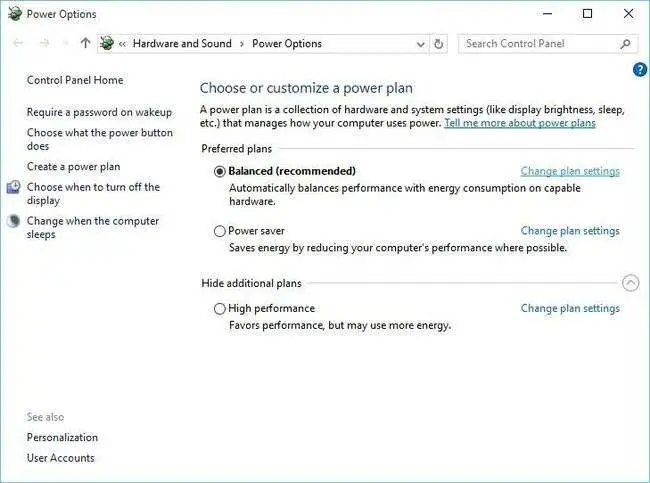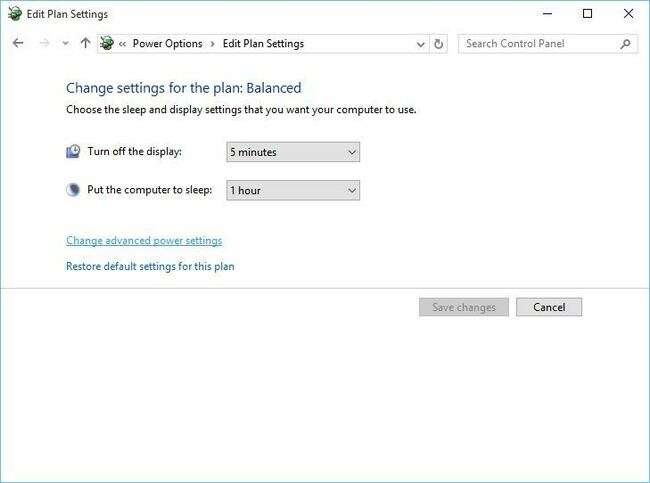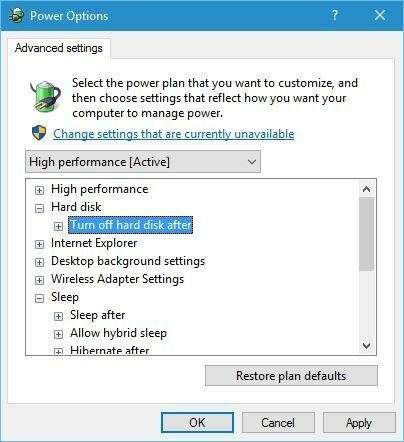How To Fix 0x8000400000000002 Error In Windows 10?

I am encountering a weird problem in my Windows 10 PC. My device turns off automatically while I am doing any task after displaying an error code- 0x8000400000000002. How to fix this problem?