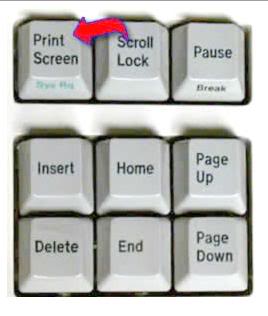I use Mozilla Firefox to browse internet and I wanted to know how to take snapshots of websites by using Firefox. I know that
we can take snapshots through Firefox and there is a shortcut for it. If you know this then please answer this.
How to take a snapshot from Firefox?

The simplest method on taking a screenshot on Firefox is to press the Ctrl + Print Screen on your keyboard. The screen will be saved on the Clipboard and will be possible to copy on a Graphic Editor such as Paint or PhotoScape.
Alternatively, you can use the screen grab plugin to capture the current window, the entire page or some portions on the current window. The plugin will scroll on the entire page and take snapshots and will ask you to save the image on .png format.
You can also try SnagIt program.
Answered By
kwal26
0 points
N/A
#118206
How to take a snapshot from Firefox?

You just need to Installation Firefox extension in your Mozilla Firefox browser.Now restart Firefox and whenever you wish to take screenshots of any webpage, Just hit the right click from your mouse & you will see the options as shown in image provided here.
Generally you see the options by clicking right mouse button will be seen, but excepts those option, you will see an extra option because of installed plugin in Firefox browser.That option will be save Page as an Image.Just click on that option and you will see option to capture screenshot of webpage.
Those option are X-ray (U) , Select all (U) & Save selection.From those tools I like X-ray (U) option most because it will automatically detect the image from the webpage and shows you yellow colored box to promote you to save particular part of an image from webpage wherever your mouse hovering.Select all (U) option will promote you to save image from webpage in Firefox with your choice of part.If you wish to select a part of an image or entire webpage.
After finishing your image selection, you just need to select the Save selection button & the you will be asked to save image in your local drive of your computer.You can share your images online too.
Answered By
mon_1992
0 points
N/A
#118207
How to take a snapshot from Firefox?

Hello! The most straightforward solution I can provide is definitely the Print Screen button on your keyboard. It should look something like that:
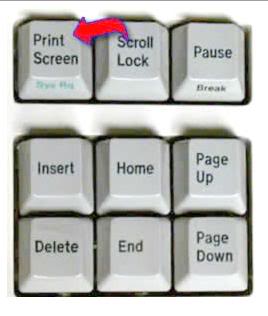
So… as long as you are on the Firefox page you want to take a snapshot from, you need to press the Print Screen button. After that, you should open a graphic editor (the easiest one being Paint) and press Ctrl+V or click the right mouse button and then hit Paste. Of course, if you are familiar with any other graphic editors, you can use them as well by following the same instructions.
As you can see, this is a really easy option. However, it doesn't always give the best results. Unfortunately, the Print Screen option lets you take a snapshot from your whole screen so you may find it annoying that everything else is in the snapshot(e.g. the Taskbar). In addition, it only lets you capture what you actually see in front of your eyes which often means getting a snapshot of the top of the page which is far from satisfactory! Everything else stays invisible… That's why if you really want to take a professional snapshot of a Firefox page, you should turn to… Firefox! Being one of the best browsers, it actually gives you a much more effective way to do what you want!
I strongly recommend downloading the FireShot plugin for Mozilla Firefox. You can find it here:
https://addons.mozilla.org/en-US/firefox/addon/fireshot/
FireShot gives you many other options for editing and saving the snapshots you have taken. I have tested it and it does everything you ask for and… much, much more. I hope I've been useful! 😉
Best regards
How to take a snapshot from Firefox?

There are innumerable number of utilities on the web to take screenshot. Check out this Techyv post to get more idea about this.
How can i take a screenshot?