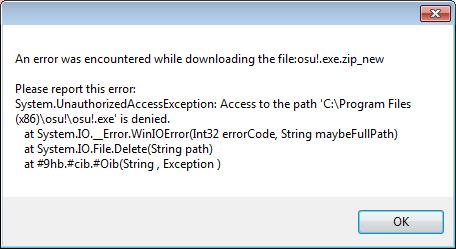Hello experts,
I encountered an error today while I was trying to upload a new file. Looks like OSU could not download the file from its location before uploading it. What could be the cause? Any help will be appreciated.
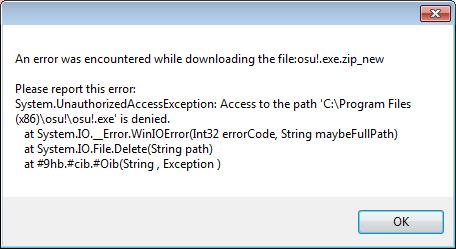
Error –An error was encountered while downloading the file: osu! exe.zip_new
Please report this error:
System.UnauthorizedAccessException: Access to the path ‘C:Program Files
(x86)osu!osu!.exe’ is denied.
at System.IO._Error.WinIOError(Int32 errorCode, String maybeFullPath)
at System.IO.File.Delete(String path)
at #9hb.#cib.#Oib(String, Exception )
How to solve the error that appears while uploading on OSU!

This happens when you don’t have sufficient permission to access a particular file or component of the application that you are using. To fix this issue, run the application that you are using as admin, in this case osume.exe. To do that, right click the application and then click run as admin.
If this still do not work, log off from your computer and log on again using an admin account and run the application again. This should help.
How to solve the error that appears while uploading on OSU!

I also agree with the previous post that since the error is related to security because of the “access denied” error on osu!, you might want to give the program administrative privileges to grant you full access to the program. You can only allow the program to use administrator rights if you are using an administrator account.
If you are using a limited account, giving administrator rights to osu! is not possible. To give osu! administrator rights, right-click on the osu! icon on your desktop, point to “Run as”, and then select Administrator. If you are prompted with a password, enter your administrator password to continue. After osu! starts, restart whatever it is you are downloading or uploading.
If running the program as administrator successfully uploads or downloads your file, make the program to always run on administrator rights. To do this, right-click on the osu! icon then select Properties. Select Compatibility tab then check “Run this program as an administrator” and then click OK. Next time whenever you run osu!, it will always run with administrative privileges.
Also, if you are using an old version of osu!, download the latest from Install osu! Now. Osu! requires Microsoft .NET Framework 4+. If you are only installed with version 4.0, download Microsoft .NET Framework 4.6 (Web Installer). This downloads the online installer for Microsoft .NET Framework 4.6. If you want the standalone installer, download from Microsoft .NET Framework 4.6 (Offline Installer).