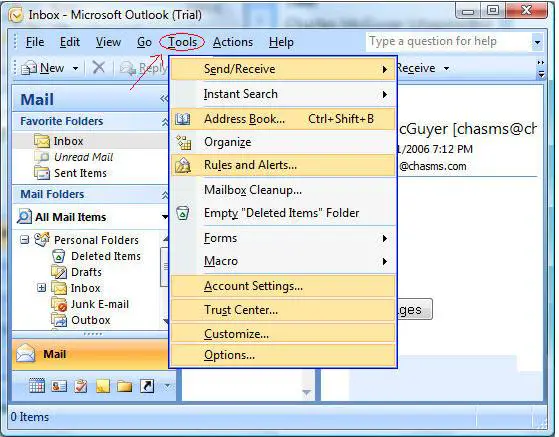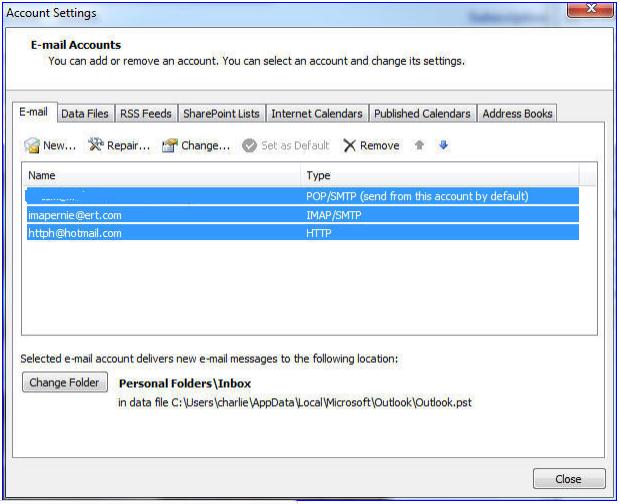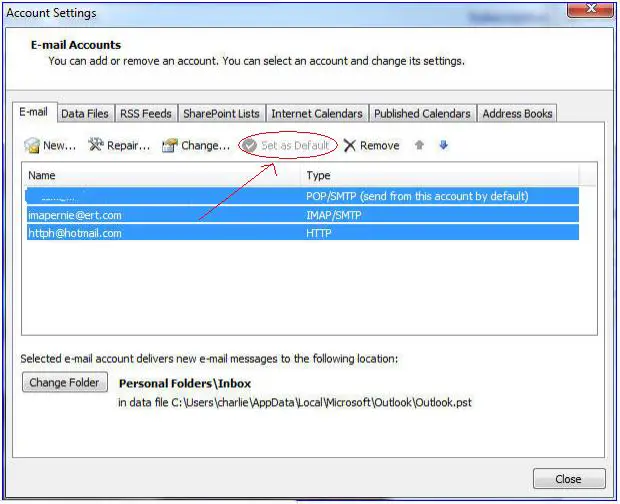Asked By
hasan4368
10 points
N/A
Posted on - 07/15/2011

I have office 2007 installed in my windows pc. Now I have an email account to set it in outlook 2007.
But I can’t find how to do it.
I have my own email. My email provider said it is a Pop3 account.
I can set it with default outlook configuration. I need to set outlook as my default email client.
Please help me.
Thanks in advance.
How to set email account in outlook 2007 as default email client.

How to Set Email Account in Outlook 2007 as Default Email
If you already have Multiple Email Profile in Outlook 2007 and want to set one of the Email Profile to be your default email, here are the steps:
1. Go to Tools
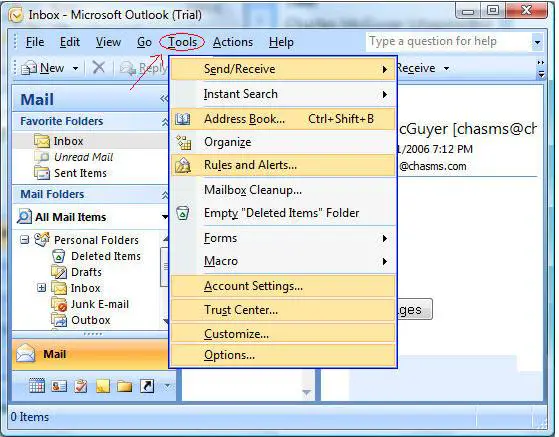
2. Under Tools, select "Account Settings…" You should be able to see the screen below.
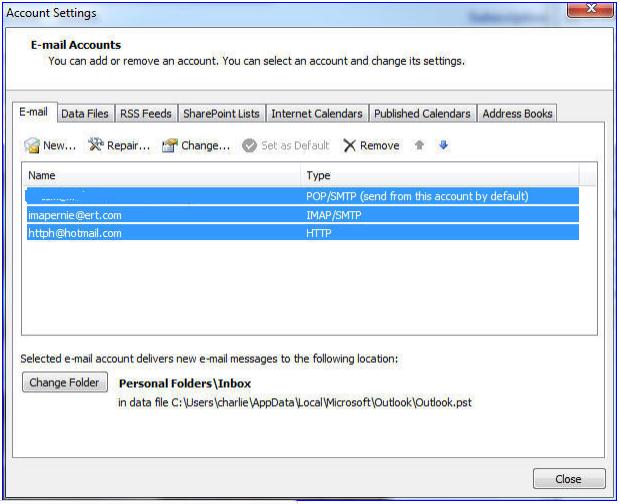
3. On the Account Settings Page, select the Email Profile you like to set as default Email and click on "Set as Default"
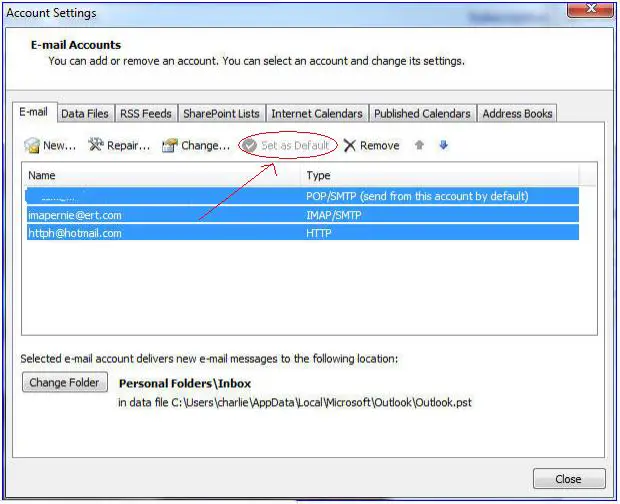
4. Your selected Email is now your default Email.
How to set email account in outlook 2007 as default email client.

-
Start Microsoft Outlook.
-
In Tools menu, you should click on Account Settings.
-
In E-mail tab, click on New.
-
In the Add New E-mail Account, click on Microsoft Exchange, POP3, IMAP, or HTTP and click on Next.
-
To configure new e-mail account automatically, under Auto Account Setup in Add New E-mail Account:
-
In Your Name box type your name.
-
In E-mail Address box type your complete e-mail address.
-
In Password box type your account password.
-
In Retype Password box just retype your password then click on Next.
-
Click on Finish then click on Close to complete account setup.
To configure e-mail account manually, in the Add New E-mail Account:
-
Click to select the Manually configure server settings or additional server types then click on Next.
-
Click on Internet E-mail then click on Next.
-
Under User Information:
-
In Your Name box type your name.
-
In E-mail Address box type your e-mail address
-
In Server Information, click type of your e-mail account in the Account Type.
-
If you click on POP3 or IMAP in Account Type box then:
-
In Incoming mail server box type the name of server in lowercase letters.
-
In Outgoing mail server (SMTP) box type name of outgoing e-mail server. Type server name in lowercase letters.
-
If you click on HTTP in Account Type box then:
In HTTP Service Provider box click on the service provider for this email account. i.e. click one of the following:
Other
-
If you clicked Other in HTTP Service Provider box type URL of the mailbox in Server URL box.
-
Under Logon Information:
-
In User Name box type your user name.
-
In Password box type your email account password.
-
If you want that Outlook will remember your password then click on Remember password.
-
Click on Next then click on Finish to complete your account settings.