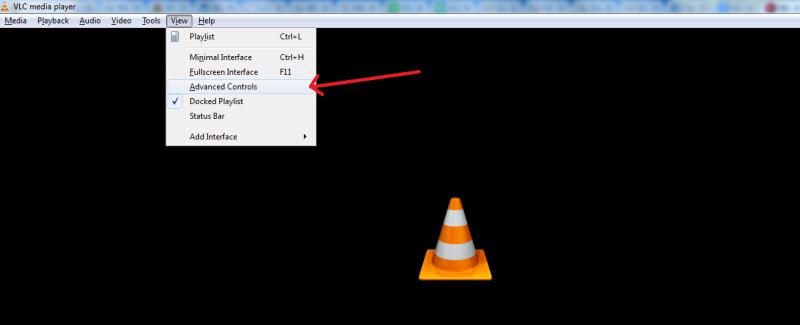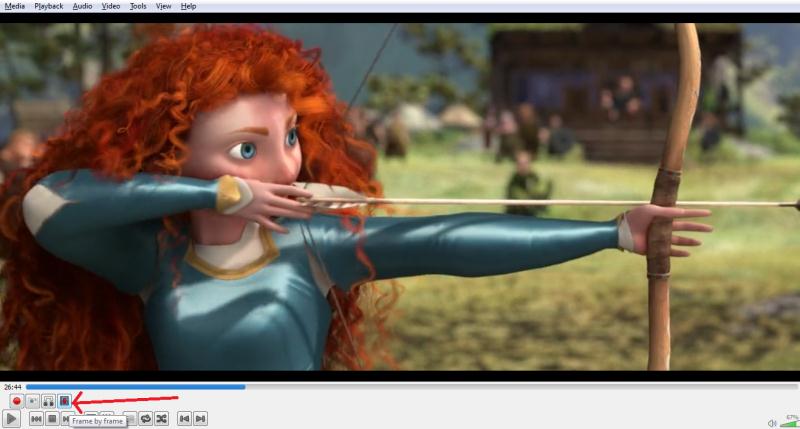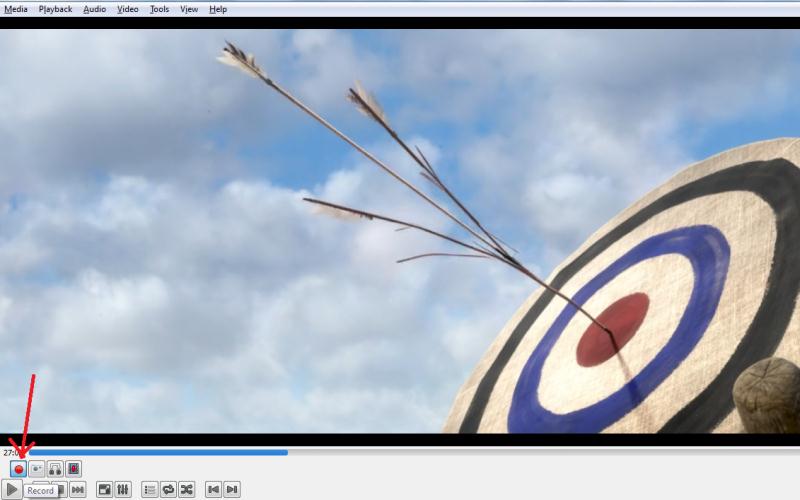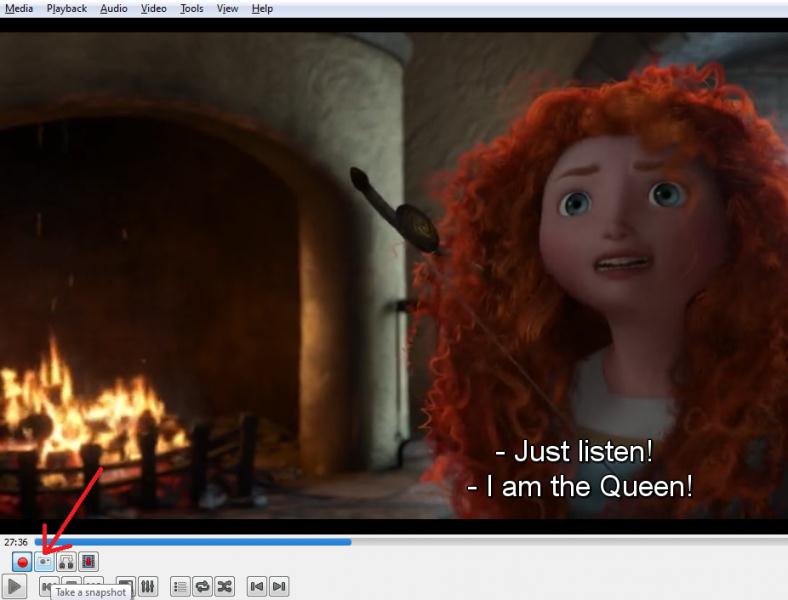How to record with VLC media player

Hi all,
I use VLC Player to see movies in my PC. Recently my friend told that there are options to create clips from the movies and can take snapshots from the film, I don’t know how doing the same, can anyone explain me about, how to use VLC Player for creating Videos and taking Snap shots.
Thanks and Regards,
Young Hern