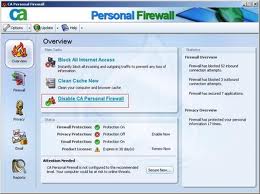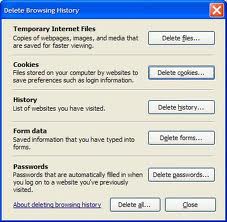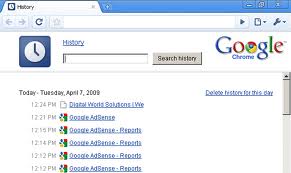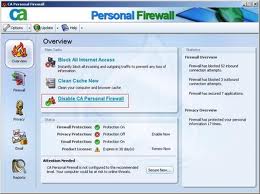Asked By
anonymous
7060 points
N/A
Posted on - 08/05/2011

I have an Acer aspire netbook.
I use Google Chrome for internet. It used to run perfectly but now, it loads videos really slow.
Everything else runs good.
How can I make videos run faster?
How to make videos run faster?

First you have to remove all spywares and protect your computer from viruses. Spywares collect information even without letting you know. It can also hamper the computer’s performance. Next is to free up your disk space. Run the disk clean-up to help you free some space on your disk.
Then speed up your access data. Disk defragmentation, slows down the over all performance in your system. If files are fragmented, your computer search the hard drive. If a file is open, then piece it together. Run the Disk Defragmenter.
You can detect and repair errors through Run the error Checking Utility.
How to make videos run faster?

Hi!
Video streaming buffer a lot?
This is common problem with Internet connection. You might encountered slow speed issue which usually happens now-a-days.
First, check your Internet speed. Run a speedtest, go to speedtest.net and compare the download speed and upload.
Contact your Internet Service Provider and ask what service you are with them.
Second, once you have identified what speed your Internet has been provisioned and they say that it's OK. What you need to do next is to optimized your browser.
For Internet Explorer:
-
Open your web browser, go to Tools.
-
Click on Internet Options and look for browsing history.
-
Look for Delete button and click on it.
-
Check all the boxes, password, cache, history, forms, data and click on delete all button.
-
Close the browser and try load the video again.
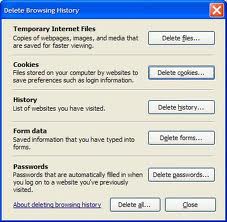
For Google Chrome:
-
Look for Gear icon in the upper right corner.
-
Click on it, and go to History.
-
All browsing history will be displayed up to the latest
-
Look for Edit items in the upper right and click it.
-
Once click, you may delete/clear all history starting from the beginning.
-
Start loading the video
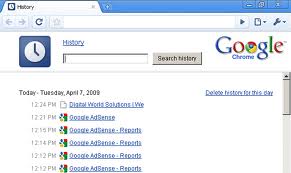
If video still buffers, disable your firewall and try it again. This should let you play the video without any buffering.