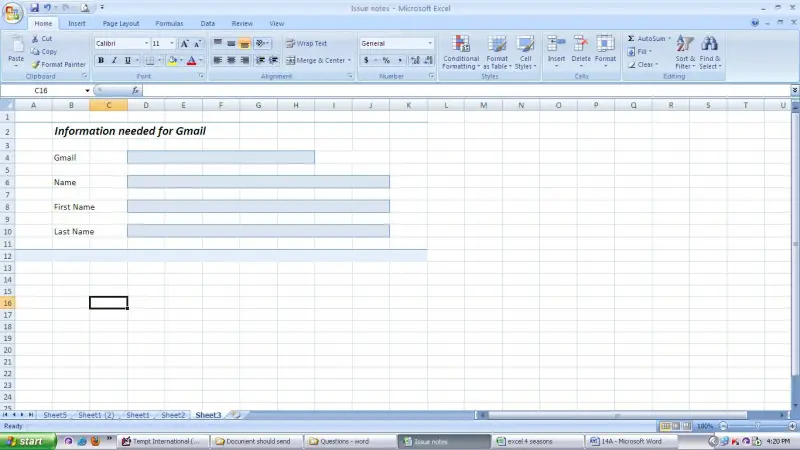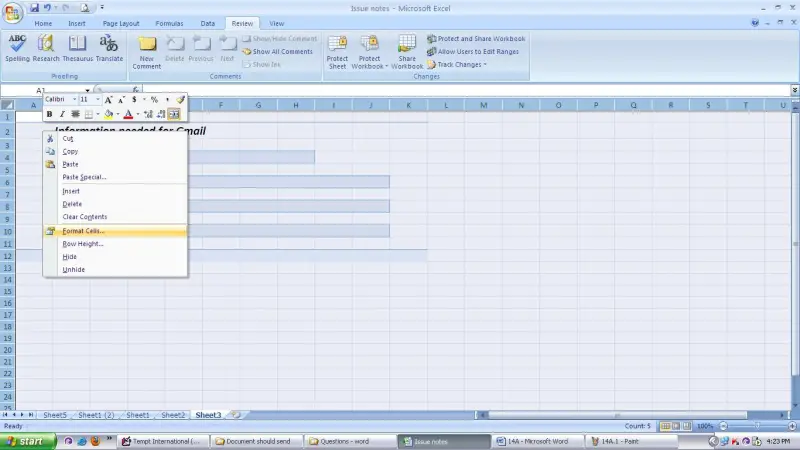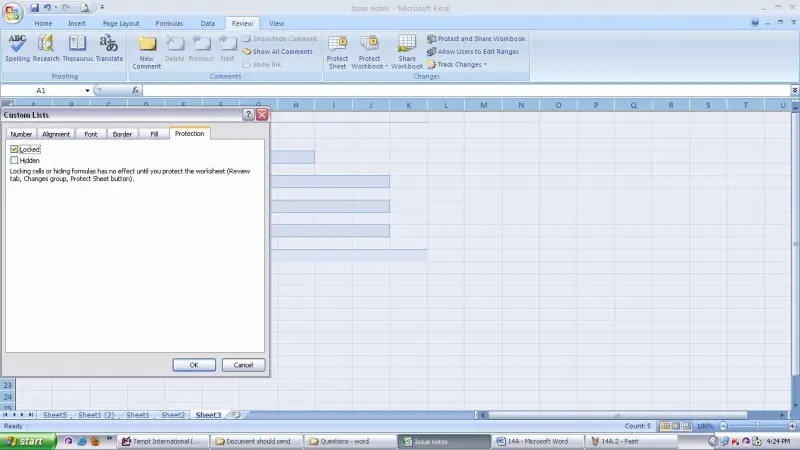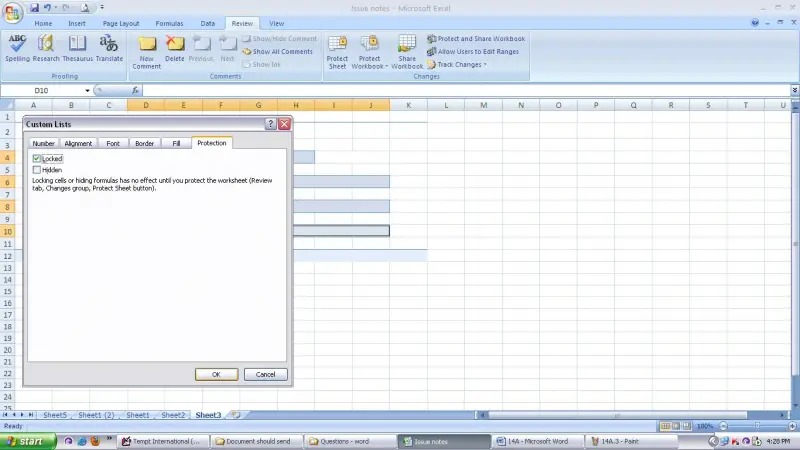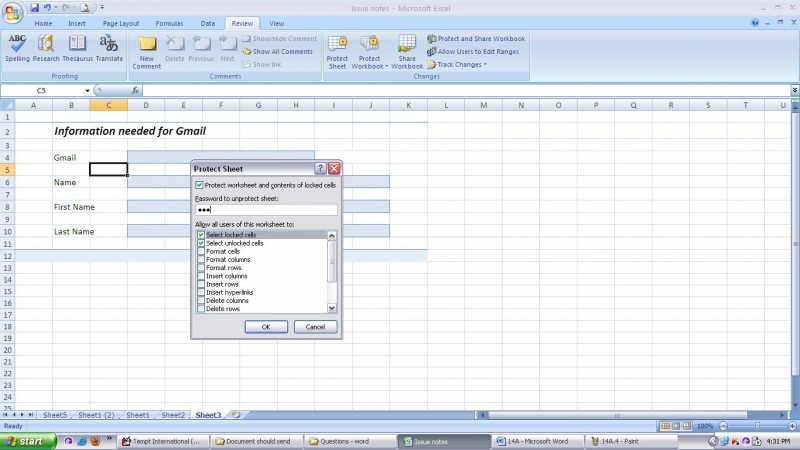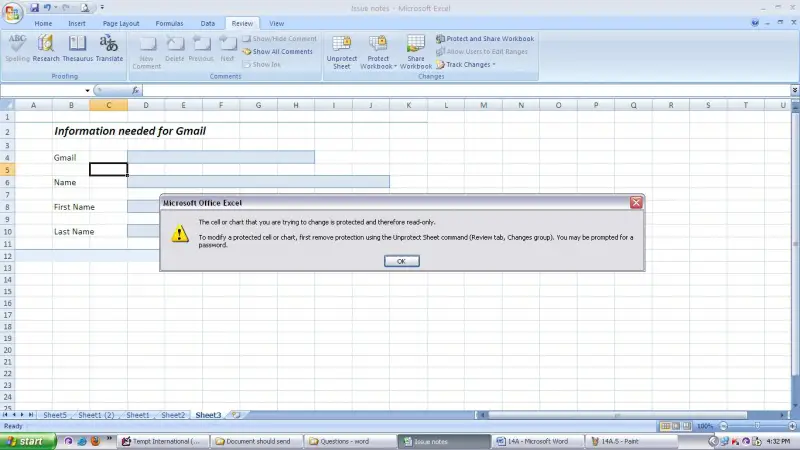Asked By
Sofia Cate
20 points
N/A
Posted on - 08/01/2012

I have a sheet of Microsoft excels in which I prepared a format to enter the details of the deal.
My problem is that some dealers make changes in its standard format while filling the information in from.
It creates difficulty for me to work on it. I don’t require modification in my format so that’s why I want to lock the cell area without locking the filling space. My requirement is that the dealers can easily fill the form without changing the format.
Can anyone help me out, how can I do this?
How to lock some areas in a Microsoft excel sheet?

Well, when I read your problem I understood that you want to know how to lock some selected cell in a Microsoft excel document.
Let me explain that using an example.
I will take an excel sheet which includes some data.
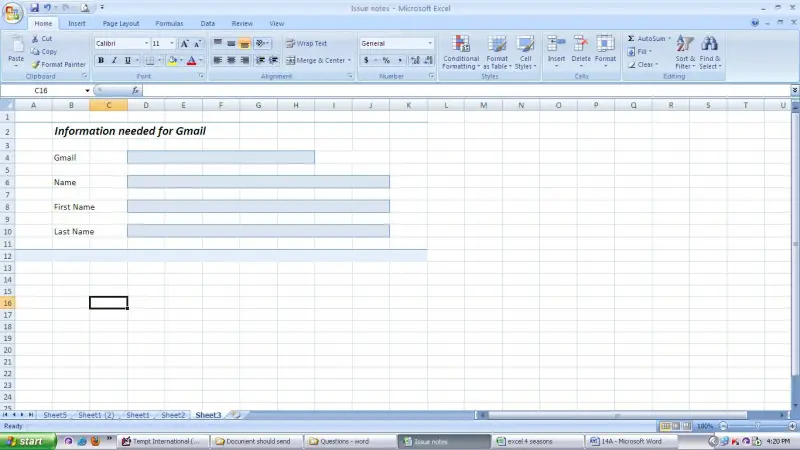
In that sheet I will show you keep on the colored boxes unlocked and others are locked.
First select the entire sheet and right click and click on format cells.
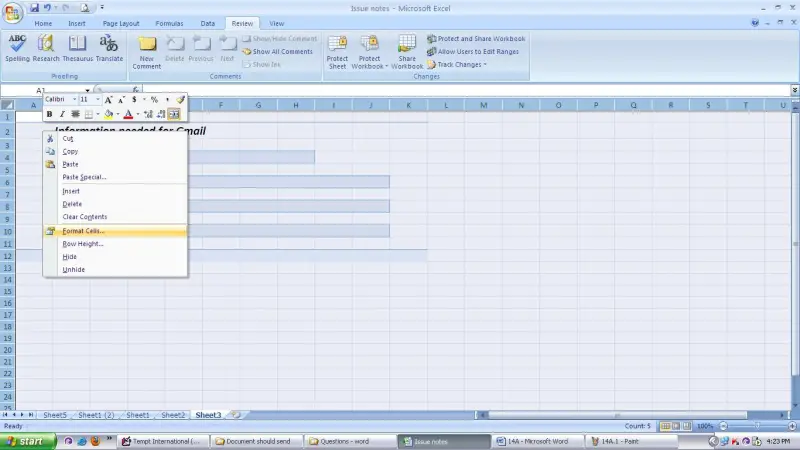
Now click on the protection tab and click on the locked check box then click ok.
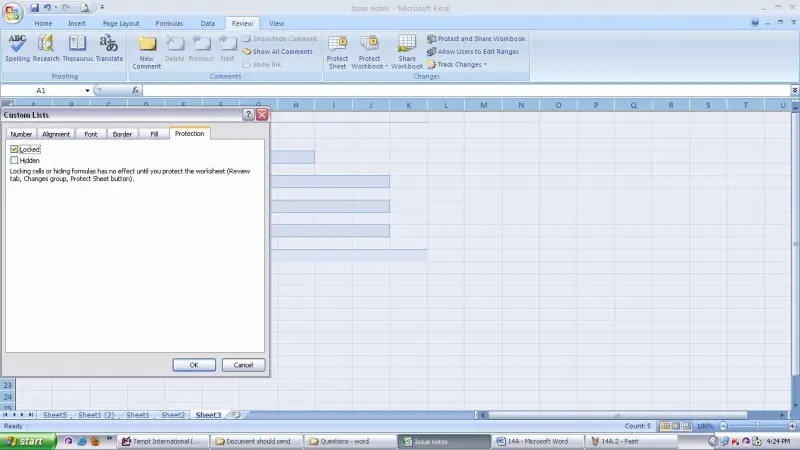
Now select that colored box by holding “Ctrl” key and right click. Again click on the format cells and remove the tick in the check box to keep unlock. Then click ok.
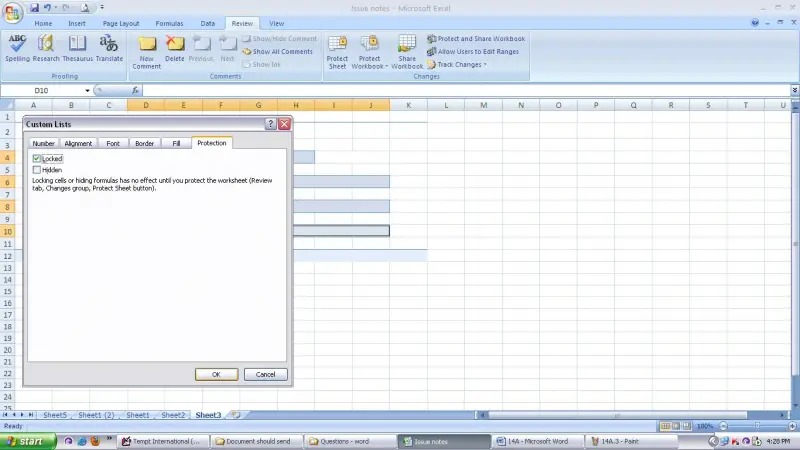
Then click on the protect sheet on the Review tab and type a password then ok. Again type the same password and click ok.
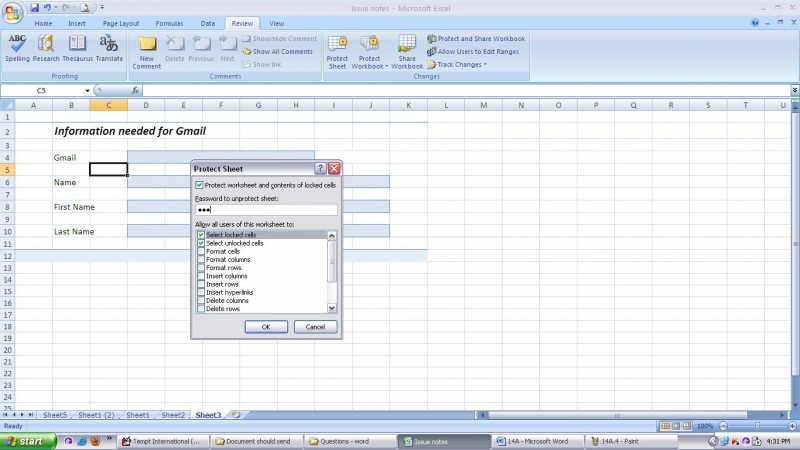
Now you can edit only the colored cells. When you try to edit other cells message will appears saying that you can edit it due to change protected.
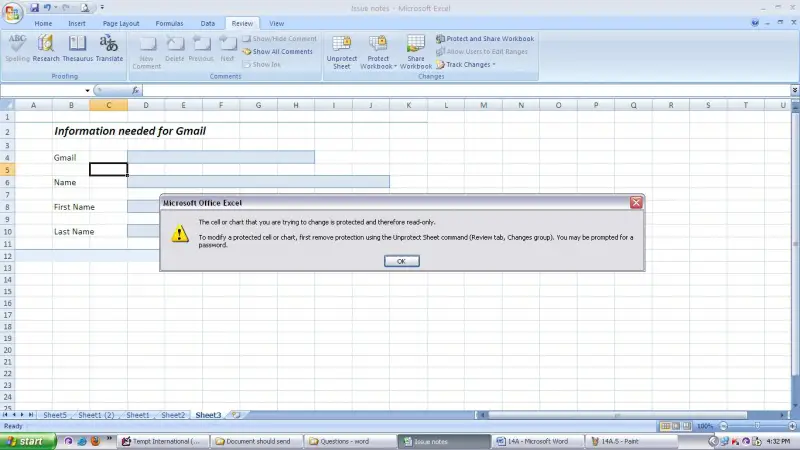
How to lock some areas in a Microsoft excel sheet?

Hi,
I understand how you feel. Here is the method you can use to protect those areas from being modified while still leaving some cells that can be modified.
1. You need to select the cells you want to remain unlocked or unprotected. That means those cells that the clients can still modify or input something. To select those cells, you just have to hold the CTRL button and select those that you want to remain unprotected for your clients to fill in later.
2. On the Format menu click on Cells and then Click on Protection Tab. Then Click the locked check box to clear it. Click OK after.
Hope this helps.
Loida Arcel
How to lock some areas in a Microsoft excel sheet?

I hope everything is okay now.