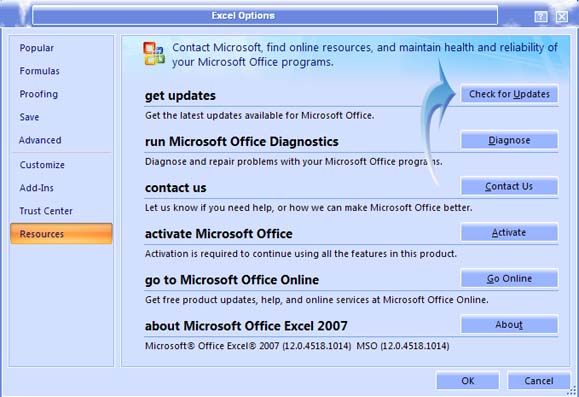Hello people,
Error code: 4625852-0FA10612-00006003
This code appears whenever I tried to open a new worksheet, it was fine morning…please help me. Thanks
How to fix the following Excel error code

Hi Grace Kaminski,
I also faced this error whenever I tried to start Office Word or Excel. I have Office 2010 installed on my computer (not the trial version). This problem occurred after I had cleaned up my registry (I use System Mechanic). Any other program would open but not any Office. The only thing I could think of was resetting my computer to an earlier (probably two weeks earlier) time and it worked perfectly. I also noticed that System Mechanic had stopped "win live" or something from automatically starting with Windows. Once I changed it back to auto start Office opened fine.
Best Regards,
Amanda Morson
How to fix the following Excel error code

This problem also happens to other users but they are using Microsoft Office Starter 2010. And since you didn’t indicate the version of your application then let’s just assume you are using the same version. This version comes pre-installed with some computer and if the problem is severe, you may have to contact the computer manufacturer.
Most of the suggestions for fixing this issue are very basic and advanced users will do these methods automatically since this is the common thing to do when a program gets faulty. First is to try updating your program. Since you are using Microsoft Office Excel, try updating it first.
Open Microsoft Office Excel then go to File then Help. Click either Apply Updates or “Check for Updates” whichever is available. Wait for the update to finish installing and then restart Microsoft Office Excel. Check if the problem is fixed. For Microsoft Office 2007, click Office button, Excel Options, and then Resources. See the image below.
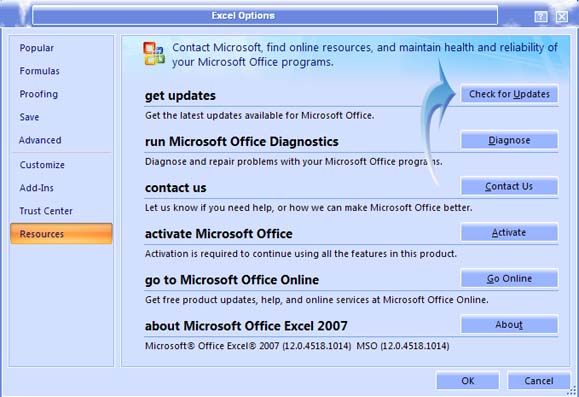
If nothing happened, try repairing the program. Click Start, Control Panel, then Add or Remove Programs. Select Microsoft Office from the list and then click Change. Select Repair from the options and then click Continue. Wait for the process to finish and then check if the program will still generate the same error.
If repairing doesn’t help, try uninstalling the entire Microsoft Office Package and then install it back. This would be your last option if all else failed.